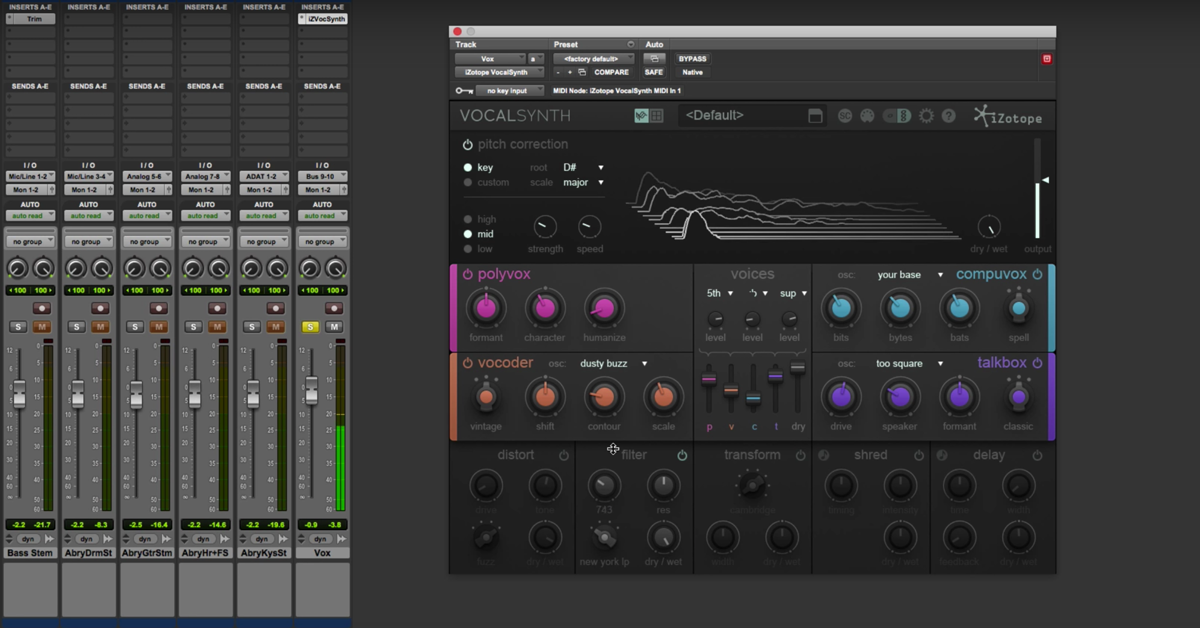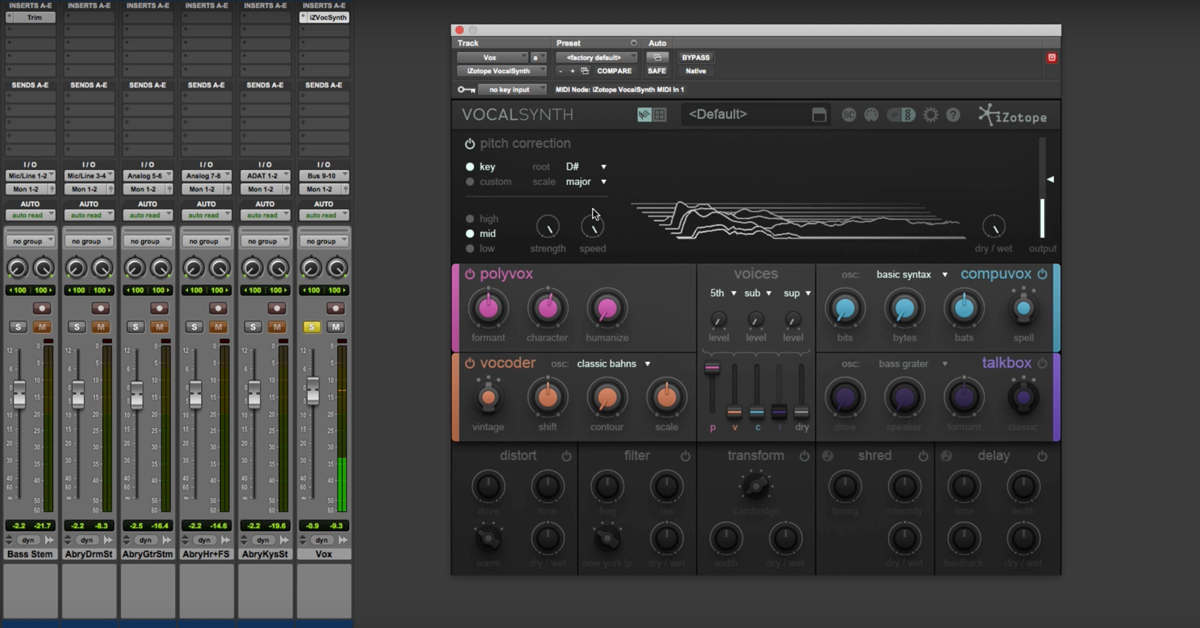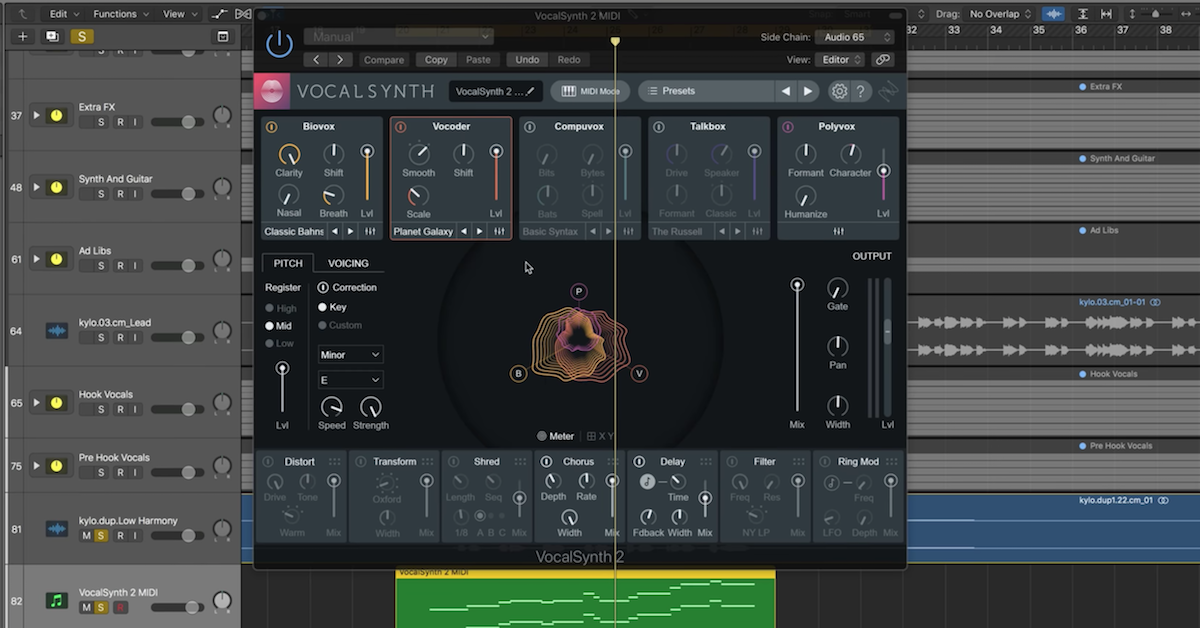iZotope VocalSynth: Creating Vocal Harmonies (Part 2)
This is my second video in a three part series taking a look at a plug-in just released from iZotope called the VocalSynth.
In this video, we’re going to jump in right away looking at, in detail, the main section of this plug-in. This is where really all of the action is going on to come up and create those very unique kinds of vocal effects.
I’ll show you what all of these parameters are doing in this section. Now you can tweak it to really accomplish an enormous range of different sounds. You’ll see here that even though there’s just maybe a dozen different knobs that you’ve got going on here, the range of sounds you can come up with in this plug-in is enormous. It basically comes down to these four sub-sections right here.
The Polyvox for harmonies, the Vocoder and the Talkbox, which are used for more of those synthesized sounds, Compuvox, a very, very wide range of sounds that can be created there.
So what I’ll do to begin with is just pull up the factory default so we can work with a blank slate here, and then go from there.
One thing to note right off the bat with this section here is that you’re going to be blending these effects in parallel, so each of these modules — the harmonizer with the Polyvox, Vocoder and so on — each of these is blended in parallel, and the amount that you’re blending in is determined by these sliders here in the middle.
So you can turn these on an off, and you can turn these up and down, and now you can blend in some harmonies with some vocoder and so on.
I’ll start off by treating them independently, and then kind of dial in some sounds together. So what I’ll show you to begin with is we’ll just bring up the dry vocal and hear how it sounds.
[vocals]
Alright. Let’s start out creating some harmonies here.
Now one thing that I’ll show you to begin with is with each of these effects, you have the ability to blend in some things like suboctaves, or up an octave, different harmonies here that work with the different modules.
So let’s bring in this one here. I’ll back off some of the dry and let’s listen to some of the harmonies that get created.
[vocals with harmonies]
Each of these voices can also be adjusted. You can use a dropdown menu if you want to create, like a third.
Now let’s just listen to creating a kind of traditional harmony.
[vocals with harmonies]
Now let’s get into the three different controls for the Polyvox. This is where you can make some adjustments to kind of distinguish the sound of the harmony from the original dry sound.
So let’s have a look at this.
[vocals with Polyvox]
So subtly, it’s going to make some small variations, but you can definitely get into some chipmunk kind of sounds too.
So let’s adjust some of the character and humanize to hear what that’s going to do.
[vocals, adjusting character and humanize]
So some of those controls are affecting not just the harmonies, but really kind of how they fit in and how the pitch correction gets done with those.
So let’s jump ahead to the Vocoder and have a look at this one.
Vocoder, again, three main knobs. You can control the mode over here. We’ll listen to what that sounds like, but where you open up all of the different possibilities with the underlying oscillator that’s being used. Underlying Osc — this is the signal that’s getting vocoded to go along with the vocal.
So I’ll start out with just the default one. Let me show you the parameters, and then I’ll show you some of the other ones too.
[vocals with vocoder]
Now listen what happens when I change the underlying oscillator. It totally changes the sound.
[vocals with vocoder, different oscillator]
Alright, now let’s jump ahead to the Compuvox. This one can come up with very, very, very unique sorts of weird sounds where you have control over bits, and bytes, and how much kind of you are warping the sound.
Let’s listen to this.
[vocals with Compuvox, adjusting parameters]
Same thing here. You can change up the underlying oscillator to come up with a different sound.
[vocals with Compuvox, different oscillator]
Some really wild sounds coming up there.
Let’s look at the Talkbox. This is usually another kind of effect people will have an idea about what it’s supposed to sound like. You know, you’ve got controls here like drive and speaker to give you an idea. Maybe it’s simulating what it would be like on a guitar signal chain. A guitar amplifier, distortion, that kind of stuff.
[vocals with Talkbox]
Now, those settings are just treating each of these different modules separately. The real creative control comes in when you start to blend in each of these amounts together.
So I’ll go through and start to blend in, starting out with my Talkbox, and work backwards.
[vocals, adjusting VocalSynth]
So all kinds of creative possibilities are available from working within this plug-in.
Hopefully this gives you a better idea about working with this main module of the plug-in. Different parameters, how you can tweak them, and also how you can work with each of them, each in the context of the whole processor.
So that’s it for the second video. Third video we’ll take a look at the output video with more traditional kinds of effects.
Until then, take care guys.