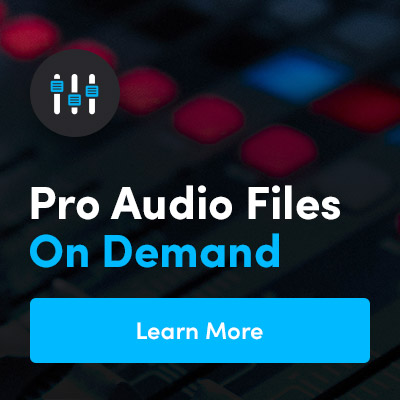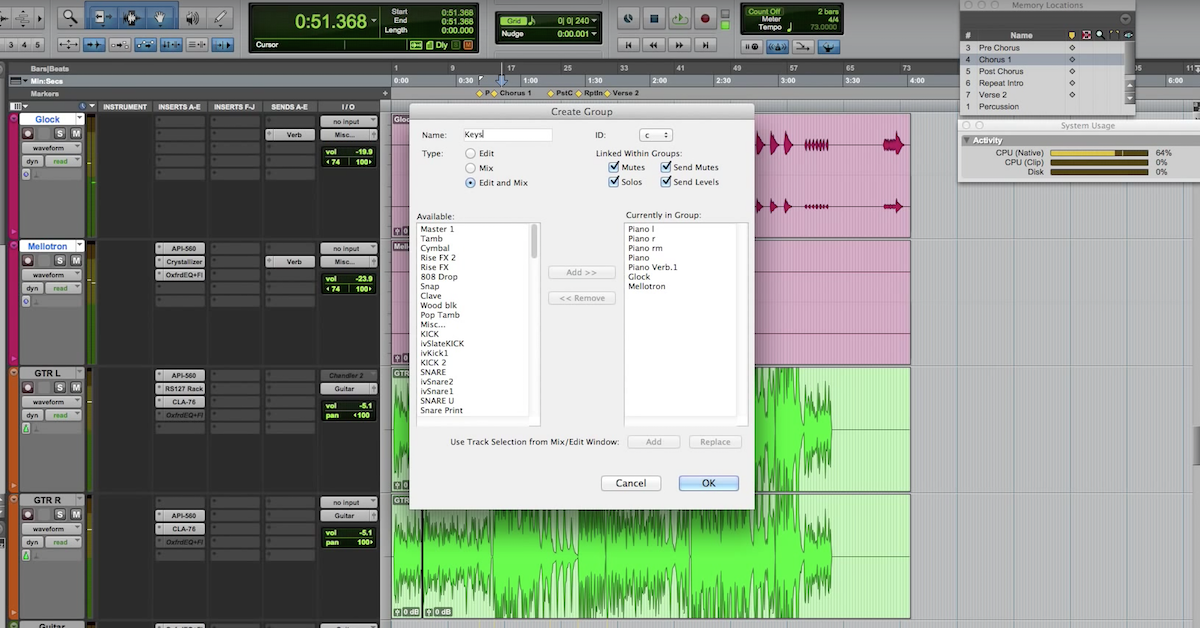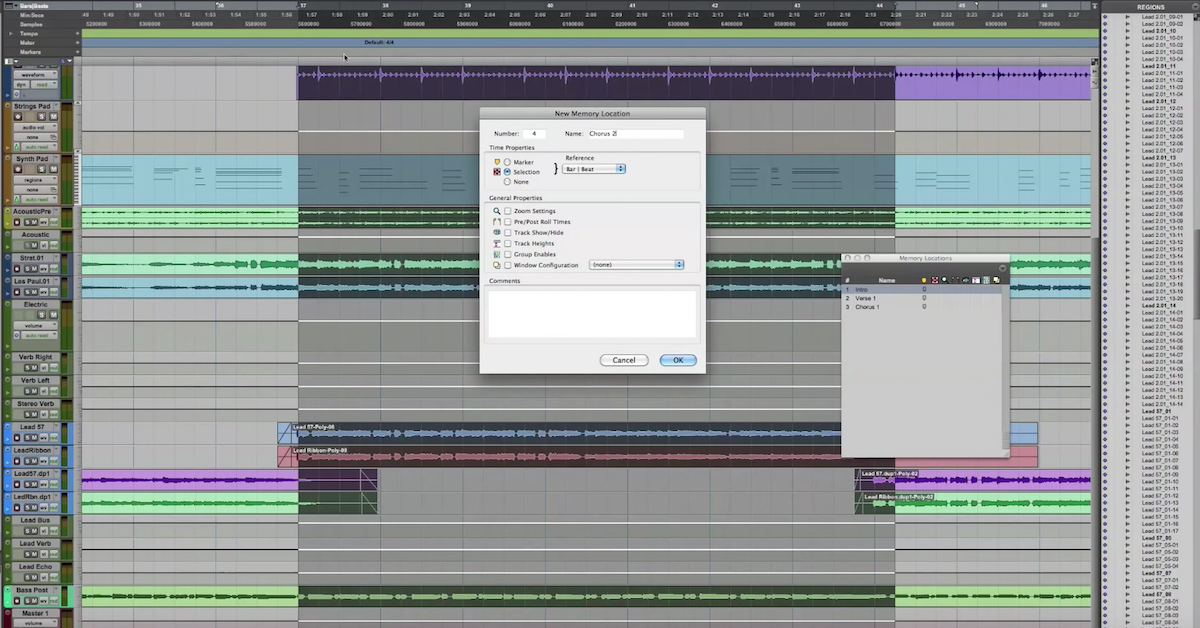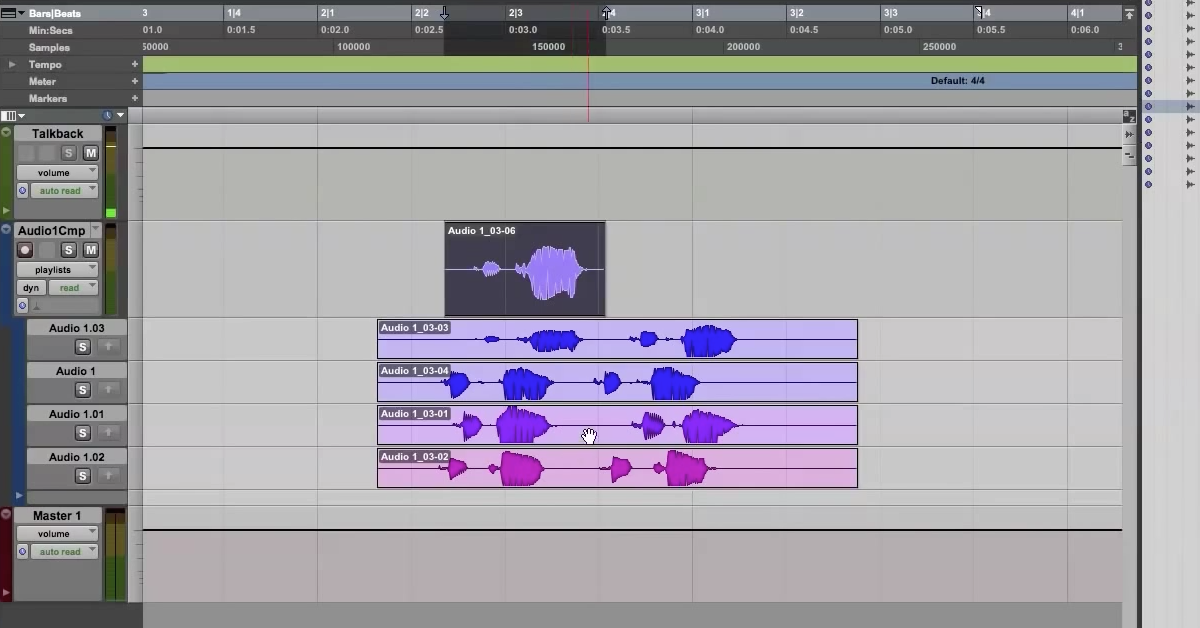Tips for Naming Pro Tools Sessions
Article Content
When working on a project, organization is going to be more important than you can ever imagine. It’s possible that in the lifespan of a project, it may end up being transferred several times.
For example: on the new Fife & Drom record Introducing Fife & Drom we did a fair amount of mobile recording.
I could have just kept the sessions on the master drive, but carting bulky hard drives around NYC can be a pain. So, I opted for a small portable USB drive. Which meant I would be creating copies of the sessions in several directions:
From my hard drive to the USB drive, from the USB drive to the mobile studio drive, from the mobile studio drive back to a USB drive and lastly back onto my studio master drive.
Whew, that’s a lot of steps! If you’re not careful about naming the sessions you can find yourself looking at four versions of the same looking file.
Because of this potential for chaos. it’s great to have a labeling system. Not just any system either, a STRICT system!
If you’re too lax, you’ll find yourself making edits on the wrong file.This can be very frustrating and detract from the creativity that should be present in a session. It can also be a real time-suck. There is nothing fun about frantically sifting through eight versions of a song to find the proper drum edit. Pressure is on when the clock is running and the client is paying by the hour.
At The Library
It’s important to streamline the location of your files. Having multiple locations across your drives where folders exist with sessions is…well… A BAD IDEA.
An example:
I may copy a session from my master drive to my USB drive. Since it’s a copy they both read the same titles. If I have both of those drives hooked up to my computer it could easily get confusing which session I open and edit. Don’t keep your transport drives open while working.
But wait, before you do anything… Once the session is moved to the USB drive or anywhere, open it, hit “save as” and rename it.
The basic rule I do for labeling is the song title, file location, and the version number. I save it as a new version number every day at the beginning of the session.
Example: I worked on a song called “Please, Please, Please” for the Fife & Drom record.
Day 1 would read: Please Please Please_home_1
Home refers to the file being located on our master drive.
Day 2 would read: Please Please Please_home_2
Now, if I move that to my USB drive, I’ll make a revision to the title to keep things clear. For the same song, we tracked strings at our friend Gene Back’s studio. In order to move the files, I did some labeling to prevent confusion.
My file name for the USB session would be: Please Please Please_USB_3
You’ll notice I not only added “USB” to the name but also the version # went up. This is important!
Having two versions ending with _02 is confusing. Even if one of them is on the USB drive.
Do The Evolution
There may be a time that you can’t remember which file has progressed further. Proper labeling will prevent that. In the file name, you will not only see the location the files were moved to but also the progress.
When we took the drive over to Gene’s to track strings, we copied my USB file onto his system. We immediately opened the session and saved as:
Please Please Please_gene_04
Again, notice the location AND version number change. After Gene put down a bed of lovely strings for us, we copied the session to our drive and labeled it:
Please Please Please_USB_05
When we got home, we transferred our session to our master drive before doing any work or editing. (That’s an important step!) After opening, guess what we did?
Yup, we renamed it: Please Please Please_home_06
Obsessive Mindsystem
Yeah, it may seem like overkill, but if you follow these steps you won’t be left scratching your head searching for a session.
Type A
When copying back and forth, I have a destination folder on each drive. Name the folder something obvious.
On my master (home) drive, I have a folder labeled “Home Sessions.” On my USB drive, I have a folder named “USB Sessions.”
Jumping Ship
Proper labeling also comes in handy when switching between different DAWs.
I use Pro Tools, Logic and Ableton. Different tools for different jobs. It can get messy, though.
Say I’m working on a session brought to me in PT. I may want to open Logic and use a built-in software instrument. I export a bounce and open up Logic. We’ll use the song, “Little Orphan Frannie” as an example.
If the PT session is labeled: Little Orphan Frannie_home_04
When I open it in Logic, I’ll label it: Little Orphan Frannie_home_05
Why? You’re working from a bounce and it’s not a full session, right? True, however, it’s important to track the progress in the event you need to hunt something down. I always want to be looking at the current file no matter what program I’m in.
By the time I’m done with Logic and export the tracks to be imported back into PT, the PT session becomes the highest ranking file in version number.
Conclusion
The key here is to make it easy on yourself. These steps will allow you to idiot-proof your sessions as much as possible.
I claim no responsibility if you happen to be “testing out” a small batch rye whiskey prior to labeling. In this case, the only idiot-proofing that is effective is locking the control room door.