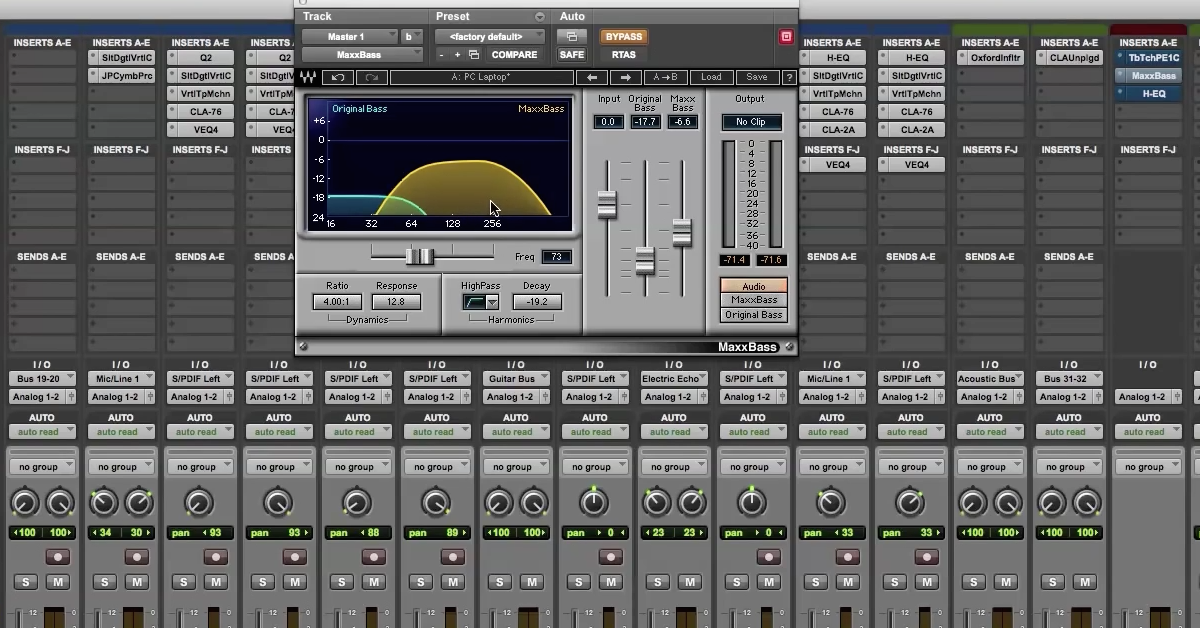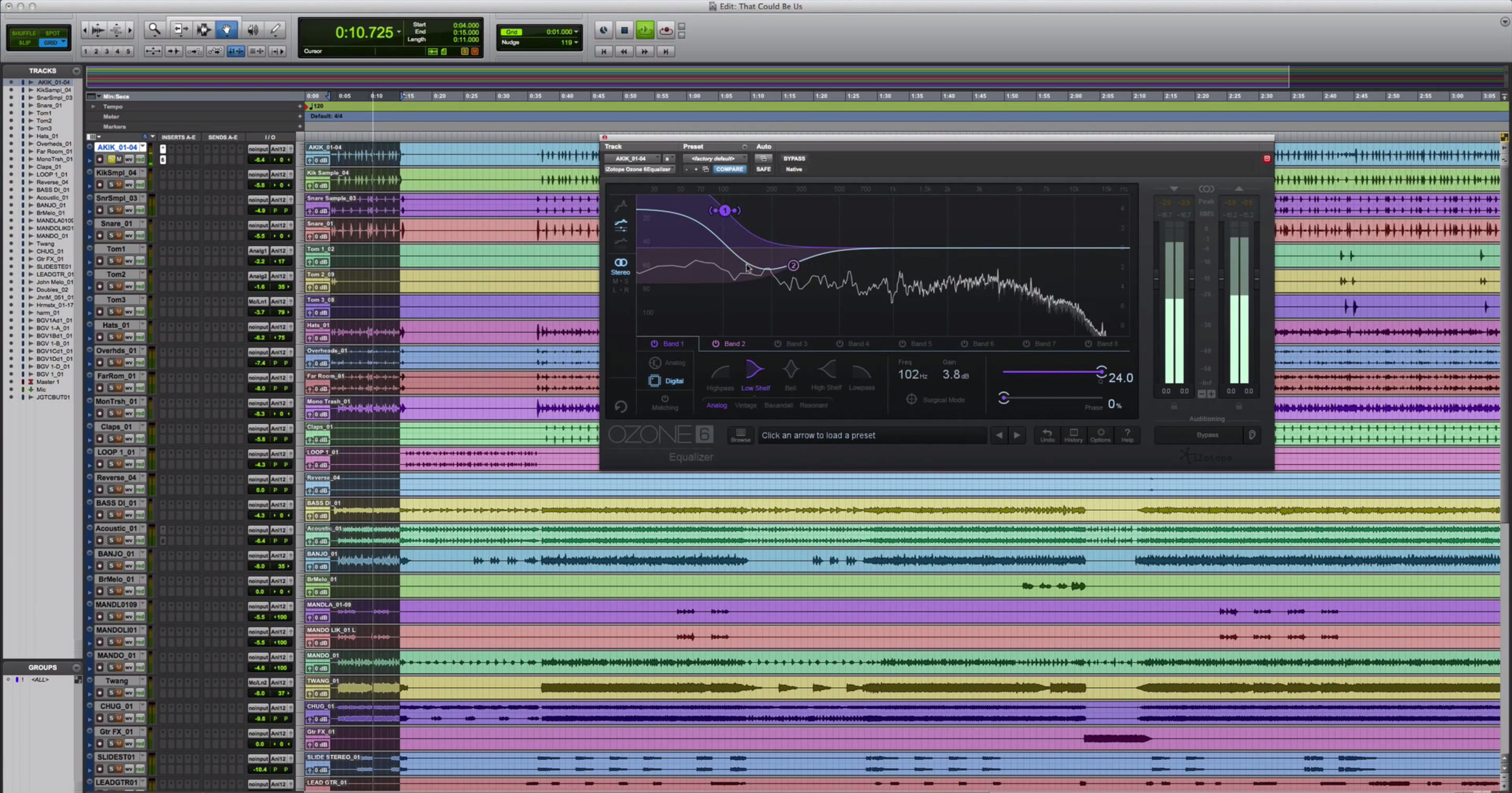How to Analyze Plugins with Waves Q-Clone and Q-Capture
To begin with, one of the best parts about working inside of a digital audio workstations the signal processors, or plugins that you use, come with a graphical user interface. This interface can be very useful for displaying different kinds of information.
As an example, here’s the Waves H-EQ plugin. This is a 5-band equalizer where you boost or cut the amplitude of these different frequency bands by turning thees colorful knobs here at the bottom. And also displayed up here at the top is the composite EQ curve comprised of the summation of all these equalization bands together. So if you have maybe a peak equalizer here and a low shelf, you can see how there curves interact with each other, especially when adjacent bands are close to each other.
Before I go any further, I want to point out that as a mixing engineer, you should always primarily be focused on mixing with your ears and not with your eyes. And that means you should always focus on ultimately what sounds best to you. Not what looks best on the screen. None the less, having this kind of visualization can still be helpful in certain circumstances.
So the Waves H-EQ plugin has this kind of EQ composite curve that is hows up here. But not all equalizers have this. Another example to compare to would be the Joe Meek equalizer here — this is a stock plugin that comes with Pro Tools. And it has these 3 bands, but doesn’t give you that EQ curve. What you can do, is use Q-Clone to figure out exactly what’s going on behind each one of these frequency curves.And that’s what I’m gonna show you.
To begin with, before I get to the Joe Meek Equalizer, I’m gonna show you using Q-Clone, how I’m gonna analyze the H-EQ plugin just to verify that exactly what’s being displayed here in the plugin is also gonna be analyzed and visualized by the Q-Clone plugin, alright? So let me bring up the Q-Clone. I’m gonna show it here and side by side you’ll see these curves next to each other.
The way that you set up Q-Clone is you also need to use a plugin called Q-Capture, alright? So Let me bring that one in. What this plugin does is it goes along with Q-Clone. And this one is gonna create a sine wave sweep that’s gonna be used to analyze whatever signal processor or equalizer you’re using.
So it creates a sine wave signal that’s transmitted. And it also needs to receive that signal and then compare the receive signal to what was being transmitted to see how the amplitude of these different frequencies has changed.
So how this works is you put it on an auxiliary track, you bus the output to the input, so that you’re basically creating a feedback loop. And that’s no problem in this case as long as you’re not sending it to the output.
Next up you drag over the processor that you want to analyze, bring it over here. I’m gonna turn it on. Bring it up. So now I have the signal going through the H-EQ and whatever EQ curves I’m putting on here, you’re gonna see when I switch it over from hold to capture. Same exact curve from this screen to this one. Alright. Any change I make here also shows up in Q-Capture. Pretty cool stuff. So I’m visualizing the analysis of this equalizer by using Q-Clone, and also just the internal one.
But next let me pull up an equalizer that doesn’t have that same kind of visualization. Ok. This one is the Joe Meek equalizer, it’s a 3-band equalizer. I’m gonna boost the lows, maybe pull back the mids a little bit. Boost the highs. You can see the kind of curve and dip that’s taking place and what frequency regions are being affected in what sort of way. Cool thing that you can notice just about this equalizer is the bandwidth of the peak equalizer — depending on what frequency you’re at — if you go to the lower frequencies you see how it stretches out, and higher frequencies it’s narrower. Just something unique and interesting the Joe Meek equalizer that you wouldn’t know without visualizing in this kind of way.
Another cool plugin to analyze like this is the Pultec style EQ. So I’ll bring up the Waves Jack Joseph Puig Pultec EQ. Pultec style EQ is known for specifically how these different frequency bands interact with each other. So let me start dialing in some low end. This is the low end shelf. You’ll see that even if the cutoff frequency is set at like 60 Hz, it’s boosting all the way up to 500 Hz, right? And the best part about it is you can boost and attenuate at the same frequency and see what happens. What this is actually gonna do is because this is a low shelf, when you boost and attenuate at the same thing, you actually get this mid-frequency dip.
So I’m at 60 cycles per second right here, and I’m getting a dip between 500 and 1000 Hz. So this is one of the reasons that people love to use Pultec style EQs. Especially for low end things: 30 cycles per second, 60 cycles per second. Because you get this nice low end dip here, you can also see the attenuation at high frequencies: 20k, 10k, 5k. And here, boost the bandwith of the peaking equalizer. Let me turn these off. You can see if I have a broad frequency band — boost this a little more, bring it back to narrow — see how things change.
I want to show you that you can also use Q-Capture and Q-Clone for things other than just conventional equalizers. As an example I’m gonna bring up the Waves CLA Signature Series plugin. This one is for the drums. Now this is a plugin that is marketed such that it’s going to achieve some great sounding results right off the bad without having to do a lot of tweaking and a lot of work. Maybe you don’t have all the controls you would have in a normal equalizer. nonetheless, when I bypass it you can see the EQ curve that’s being put on even though I’ve got all this other stuff turned off. I’ve only got it on the kick drum setting. Now if you’re not familiar with these plugins you should definitely check them out. You can achieve some great results without even doing a lot of work. Nonetheless, you can see and get some intuition about what’s going on behind the scenes. What Chris Lord-Alge likes to do with his kick drum signal. Boost a lot of low end, cut a lot of low-mids, and have this nice smooth shape to the high end.
Switch over to snare. Different kind of EQ curve being put on automatically. Overheads. And so on. You can do this with all the other different ones: Eddie Kramer, Jack Joseph Puig, Tony Maserati, and find out their EQ curves and how they like to do things for different situations. Kick drum, snare drum, guitars, and so on.
I’ll also then show you how you can use it to analyze maybe like a tape kind of plugin. Now with this kind of processor it’s supposed to emulate what happens when you put a signal onto tape. So there’s more that’s going on besides just changing the frequency spectrum of the signal. There’s probably some compression and distortion maybe going on. Saturation. That you don’t really see with the Q-Clone. Nonetheless you can still see different frequency content being changed just by putting a signal onto it.
So right now I’m at the 7.5 tape speed. Switch that up to 15. You can see just the shape of the EQ curve that’s changed by switching form one speed to the other. you get more of a low end boost. Smoother top end. Or you can roll off the top end by using 7.5. So it might not tell you everything you need to know about the plugin, but still tells you some interesting information. Lastly, I’ll bring over an impulse response for a guitar cabinet. So you can see what’s happening over here. This is the Recabinet impulse responses.
Similar way that impulse responses are captured for a guitar cabinet is that you actually use a sine wave sweep. Much like Q-Capture and Q-Clone. Someone can just send a sine wave sweep to a cabinet and a microphone and capture what’s happening to the frequency content of a guitar signal that goes through that cabinet. So if I switch between these different cabinets, you’ll see how the frequency content is changed. A lot of low frequencies roll off, a lot of high frequencies are reduced. Change to a different kind of microphone: 421, 409. And that kind of thing.
So hopefully that gives you a better idea about how you can use Q-Clone, not only just as an equalizer but also as a way to analyze different kinds of plugins that you’re working with. Whether your plugin has a graphical visualization of the EQ curve to begin with like H-EQ or if you’re working with the Joe Meek that doesn’t have it. The Q-Capture can be very useful and also provide some info about what’s going on behind the scenes of your plugin, whether it’s an equalizer or also some of these other cool ones from Waves, whether it be modeling tape machines or also just how different engineers like to work with them.