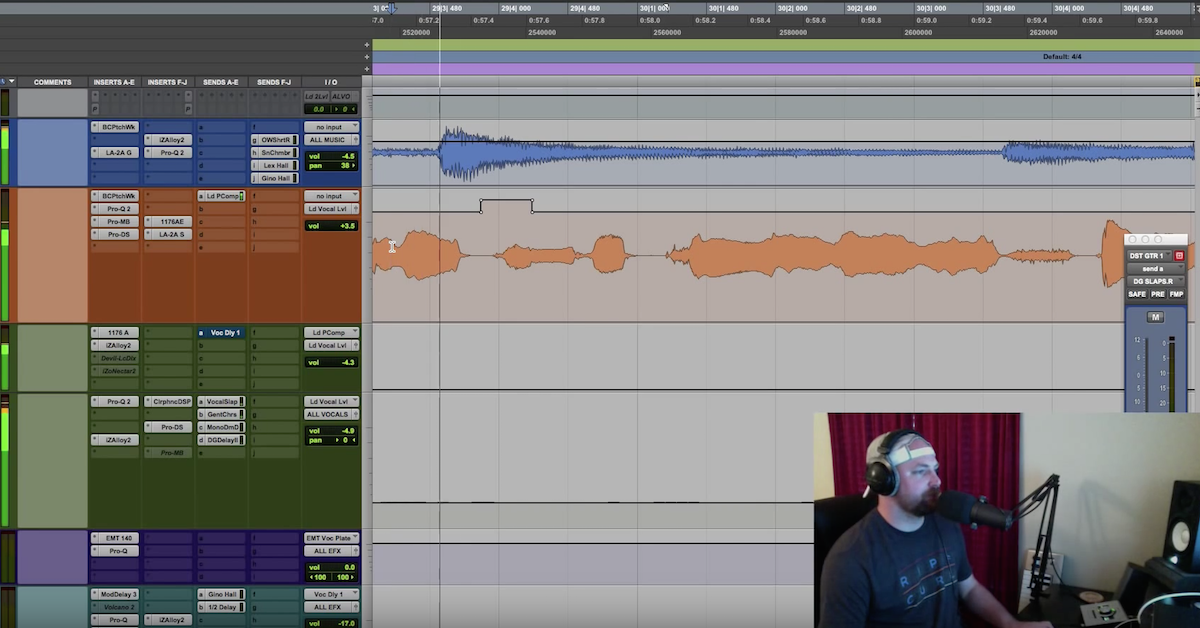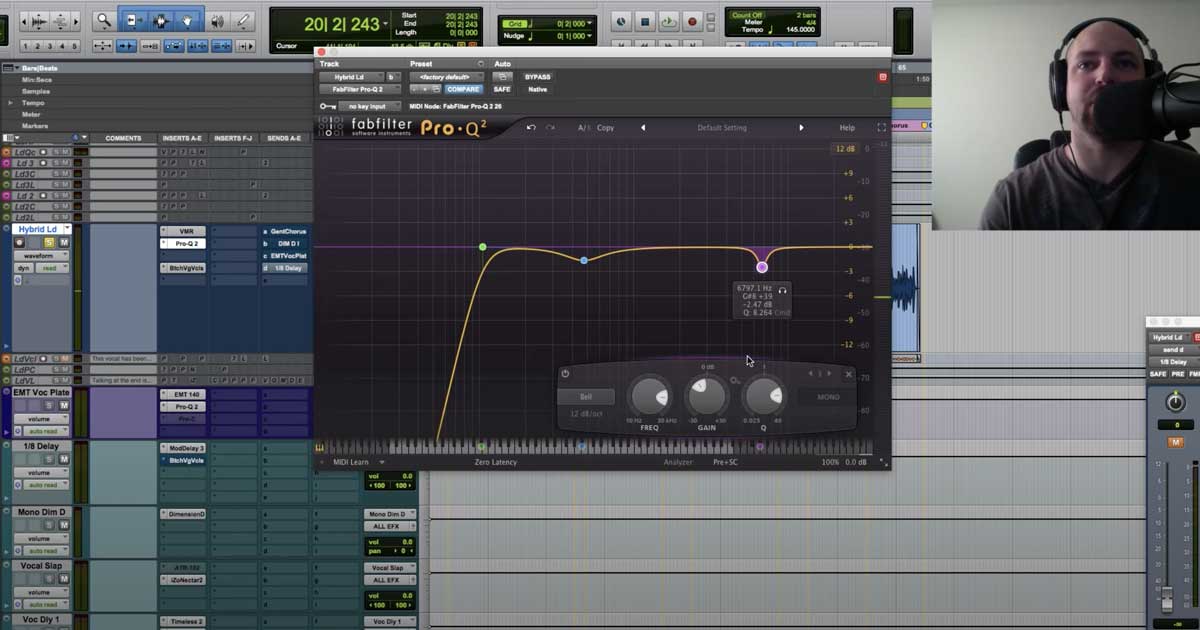Vocal Mixing Masterclass ft. Slate Digital VMR
Today we’re going to do kind of a quick and dirty vocals Master class. We’re going to look at some of the basics of processing vocals, we’re going to use Slate’s VMR, we’re going to use a couple of other miscellaneous plug-ins, and we’re going to get a pretty sweet sounding vocal here.
I’ve got a track by the band Above Giants. It’s a new band. I want to give a shoutout to my man Matt McQueen for sharing it with us at themixacademy.com. I’ve got a membership site where just one buck gets you in.
We’re going to take the song start to finish, you get the multi-tracks, you get to download them, use them for your resume, promote your business, grow your business, all of that good stuff. Watch me mix it, get into the community and ask questions, all great things over there at The Mix Academy.
I want to hit play. There’s a little snippet here we’re going to work with, and I’m just going to break down some of the basic processes of mixing vocals, so here we go. This is Shipwrecks by Above Giants.
[mix]
Okay. So I said quick and dirty. I’m just going to play a little snippet for you.
The first thing that I noticed about this vocal, it’s very dynamic. We’ve got some words that seem to be missing, and some are louder and softer. So we’ve got some work to do.
The first thing that I’m going to do usually if I’m not being lazy is I’m going to open up clip gain in Pro Tools and I’m going to zoom in, I’m going to solo this vocal and make sure that I hear all of the words.
[vocals]
Now right away, I’m going to switch over to Slip mode here. You can see this I for “I know…”
[vocals]
Completely inaudible in the mix. Here’s that again.
[mix]
Nothing, right? All we hear is “no.” So I’ve got a couple of tricks that we can use. Before we even put any plug-ins on, I’m going to go in and put in a couple of breakpoints here. I’m working with the clip gain line. Other DAWs, you may have this. If not, you can always put a gain plug-in on and then automate the gain of the Trim plug-in, or whatever it is in your DAW as the first plug-in insert.
But for me, I’m just going to go in here in Pro Tools. I don’t want to grab that transient there. I’m just kind of going to draw this up there and bring some amplitude to that. We’ll see.
[vocals]
Okay so now I’ve got something there. I’m going to pull open this and just kind of pull this guy up so that I can really feel it in the mix. Let’s hear that.
[mix]
Okay, so it’s still soft, but at least it’s up. It’s a little bit better in the mix, and when we hit it with some compression, it’ll come up even more so.
The other thing I noticed is this guy back here, if I’m going to be tedious with this, I could come in and select this stuff, kind of pull that up a little bit…
[mix]
The breath sounds awesome at the beginning of that, but this could kind of come up there. Let’s just fatten that up a little bit.
[mix]
Seems to hit the ground. All of this can come up. So you could just go line by line and pull this stuff up.
[mix]
I’m much happier with that. So one more time, let’s hear this in context of the mix. We’ve already made a great improvement. Let me bypass, let me hide the clip gain — actually, let me get that back, right click, act like I know what I’m doing here… Show the clip gain.
Let me clear the clip gain and let’s hear this with no clip gain.
[mix]
Then let’s put back the clip gain.
[mix]
It’s night and day, right?
So that already, step number one, we’ve made a huge improvement. You can go throughout the whole song and do this, and your vocals are going to love you for it. Your clients are going to love you.
So first up for me, now that it’s louder, let’s come in here and I’m going to go to the second insert slot. You’ll see why in a minute, but I’m going to throw Slate’s — if I can find it here — Steven Slate, bam, bam, bam, Slate Digital, there we go, Virtual Mix Rack. I’m going to throw this guy on.
I’ve got a default setting here. It’s the DGR default. In Pro Tools, it allows you to setup a default way that the plug-ins going to load, and I’ve got these on as my standard go-tos, but these guys just released the FG-116. The vintage and the modern. The Blue Stripe, the FET.
What I’m going to do is I’m going to — I already kind of know where I’m going with this one. We’re going to use the filter on the SSL. We’ll turn that on. I’m going to use the Revival, because I can hear that this mic is a little bit dark. I want it to come forward a little bit more. A little bit of top end, and Revival is great for that.
Then I’m going to go to the old school Black Face 116 there, and then I’m going to come over and go to this guy, and then we’ll leave Trimmer for good gain staging, and we’ll check how that’s going out at the end.
Cool. So first things first, I just want to listen and kind of filter out any of the low air conditioner rumble, anything that’s coming in on this vocal. Let’s engage the high pass filter and just listen to what that does.
[vocals, adjusting high pass]
Typically, with high pass on a vocal, I’m going to listen of course for the air conditioner rumble, or anything down sub frequency stuff we don’t need, especially in a vocal. But I like to kind of over emphasize the high pass filter, the low cut, and hear that kind of way up there. It’s more than we need.
[vocals with high pass]
Then I like to back it off until I get what I need from the vocal, and for this, it’s about 100Hz or so. It’s going to be fine. Let me back that up.
[vocals, adjusting high pass]
Okay. So maybe something around 100-115, 150 that we may want to use at some point. So 100Hz and below is good for now.
Next up, I feel like this could have been a little bit brighter of a mic choice. So what I’m going to do instead of rerecording this guy, we’ve got some awesome tools here. Revival is ridiculous. This guy is free.
If you have an iLok and you go to Slate, I think it’s slatedigital.com, Revival is free. You download VMR, there’s no catch, no gimmick, and Revival is on my 2buss. I use it on drum buss all of the time. Vocals, this thing is ridiculous, and they give it away. It’s a steal.
Go check out Revival. But let’s put a little shimmer to it.
[mix]
Let me solo that so you can hear the difference. Here’s with it in.
[vocals, Revival in]
I turned it off there. One more time, I’m going to have it in, then I’m going to bring it out pretty quickly, so watch this guy right in here, the light turn on and off, because it’s definitely added — I don’t know, whatever they’re doing behind the scenes, the harmonic excitement or something, and then the top end it just sounds incredible.
So a little bit goes a long way with this guy. Sometimes you just jack it way up, see what it sounds like, and then back it off until you kind of feel it as opposed to it being too audible, but here’s in.
[vocals, Revival in]
It just kind of becomes bland again. So one more time, here’s in…
[vocals, Revival in, then out]
Out.
Okay. Like I said, a little bit goes a long way. I’m going to try and move quick. I want this to be a quick and dirty tutorial for you guys.
Next up, I want to hit this — I watched Steven Slate had a great tutorial using this plug-in, and he touched on something I do all of the time. A lot of mixes that I’m getting to do now, the guys that are tracking it, they’re not necessarily seasoned vets in the studio. They’re not tracking with compression. We’ve kind of become timid using compression in the studio.
So almost always, the first step for me as far as compression goes is to treat it as if it were the tracking compression. So I’m kind of shaping the mic for the mic to sound the way that I want it. Now I’m going to hit it with a little bit of compression to kind of keep it in check.
I’m just going to leave this full. Slow attack, fast release, and hit some of these transients, maybe play around with the attack.
I just want to knock the vocal down a little bit. 3, 5 dB, maybe 7 dB. It just depends. We’re going to do that now, so…
[vocals, adjusting compression]
Let’s go ahead and send some signal. I want to back it up, I want to control my gain staging. I want to make sure that I’m not being fooled by what’s going on in the plug-in. I want to keep a nice, accurate level.
[vocals, adjusting compression]
Okay. I’m going to pull this back just a little bit. I just want to catch those peaks. I don’t want to bring it forward too much just yet. Then I’m going to go with a little bit quicker attack.
[vocals, adjusting attack]
Okay. That feels pretty good to me. Let’s check the level. Here’s without it.
[vocals, bypassing and unbypassing]
Okay. Now, compressing it, the vocals sounds like it was tracked in an open room, so I’ve got some of the room noises coming forward, but we can address some of that with some surgical EQ in a minute.
Next up what I want to do is because we’re compressing it, maybe hit it with one more compressor, but I can already tell we’re going to need some de-essing when we emphasize the top end, some of those esses are going to get a little harsh, so I’m a stickler for 3-5kHz drives me nuts.
That 4kHz zone. The 6, 7, 8, kind of the normal de-essing range kind of gets harsh, so we want to take a look at that, but first, I want to compress this guy with the new 11 — the FG-116. The modern is already a favorite of mine. I tried both of them out. The vintage is incredible. I was preferring that on the drum buss, but this guy right here, just something about it was pretty sick.
We’ve got a high pass chain. We don’t really need that, because we’ve filtered out the low in this guy over here, but if you’re using that on a drum buss or a kick drum and you want to prevent the sub frequencies from triggering the compression, you can turn that high-pass side-chain on and it’s going to prevent your lows from triggering the compression as much.
So anyways, we’re dealing with a vocal here, so let’s go ahead and pull back the output. I’m going to drive this in, I’m going to go crazy. Let’s go 8:1 and let’s go for 10dB of reduction at all times.
[vocals, adjusting FG-116]
Okay, we can even get a little more aggressive. Grab onto it a little quicker. Leave that release fast, that’s going to keep it right up front in our face.
[vocals, adjusting FG-116]
Okay. So we have some EQ, I think we can add a little bit more top. I’m going to EQ into the compression so that if anything gets a little bit harsh, it’s going to be pushing, and the compressor is going to react more to that, so it serves almost like kind of a de-esser.
[vocals, adjusting EQ]
Sounds pretty good to me, but we’re doing this in solo for tutorial’s sake. Let’s go ahead and hear it in context of the mix and check out level.
[mix]
Okay, now the compression sounds good, and it’s definitely serving a purpose to lock that vocal in place, but for me, it’s a little over compressed, so I’m going to take advantage of this mix knob, I’m going to back that up. Sometimes, I will leave it 100%, and then just kind of bring back some of the natural vocal. Other times, I will pull that all the way back to zero and just build in some fatness. It just depends on your taste and how you want to work.
I’m going to do it this time all the way out and just blend it up to taste and just see what we get.
Actually, before I do that, I want to go and check the level and make sure we’re level matched a little bit here.
[vocals, level matching]
So it’s still a little bit louder with the compressor, so I’m going to back that up some.
[vocals, adjusting Trimmer]
So I’m not fooled by that.
So now we’ll pull that back to 0% and then in context of the mix…
[mix]
We’re dipping off a little bit at “everything” halfway through that phrase, it kind of drops a little bit. Let’s see if we can smooth it out.
[mix]
And then without this compression.
[mix]
It’s moving a little bit more, so that may be your thing. You may want a little more of a dynamic vocal, but for this, I’m referencing some Mark Endert mixes. He mixed the recent Mercy Me, Matthew West, all kinds of cool stuff. Jeremy Camp, some stuff in the CCM world that I’m in. I love that stuff and he killed those mixes, so I know his mixes are a little bit more compressed and the vocal is sitting a little bit more in your face and a lot tighter.
So I’m going to go ahead and use this compression and I’m going to push the output just a hair.
[mix]
Okay. Now the esses, they’re not too bad. Honestly, for a pop vocal especially, but I’m going to come on and use — still waiting on the eiosis modules with the de-esser built into VMR, but I’m going to use my go-to here is the FabFilter DS. I’ve just got that threshold cranked. Anything between 6.5kHz and 12 or so is going to be knocked down whenever we have it set here in the split band mode. But let’s focus on how that’s working on the vocal.
[mix]
Now for de-essing, I like to go find a phrase where there’s an ess. Something that’s harsh, and I like to loop it. I like to play with the de-esser a little bit and make sure it sounds at least somewhat natural. I want to make sure that the esses are completely knocked down and controlled, but I don’t want them to be overly de-essed, because that can make the vocalist sound like he’s got a lisp, so all the esses kind of disappear, and it gets real weird.
So let’s find that.
[vocals, adjusting DS]
“Seems to.” So that’s right here.
[vocals, looping]
Now I’m going to play it with the de-esser, and then I’m going to bypass it.
[vocals, looping with and without de-esser]
So it’s softening it up. I like to do de-essing in stages. A lot of times I’ll go through and do it manually. Just go through and select. So for this guy, I’d zoom in, find that little football looking ess here.
[vocals]
Just go grab it and pull it down. That thing is just going to be right there. We could go through and we could clip gain that down 6-7 dB, 10 dB, it just depends on the vocalist and how harsh they are. Let’s pull that back up.
[vocals]
That was too much, obviously. In solo it was too much, so you know it’s going to be too much in the track, but in this case I’m de-essing with the de-esser, the plug-in. I’m going to do it twice. I’m going to do it once before the chain and once after, and let’s take a look and see what this is doing.
[vocals]
That’s doing a nice job.
Now I talked about the room. There’s a little bit of a resonance going on, and I think we need to shape this to fit a little bit better in the mix, and I’m a huge fan of the FabFilter stuff. The Pro-Q2 here. I’m going to go in and I’m going to hunt for that frequency and see if I can pull it out.
[vocals, adjusting Pro-Q2]
That’s pretty easy to find right there. Around 650, 700, somewhere in there. This will make a lot more sense in a second, but there’s a couple of sweetspot frequency points I like to try out on vocalists to boost, and not only do I feel like this needs to come down some, when I boost 1, 1.5, 2kHz in there, I do it on a pretty wide bell, so by decreasing the gain here, it’s going to help the boost up above not seem so dramatic.
So let’s come here first. I want to pull back this room resonance.
[vocals, adjusting EQ]
Okay. That’s doing a good job. Let’s check in the context of the mix, which is ultimately the most important thing. Let’s back up and hear this phrase.
[mix]
Okay, so it sounds good. It sounds a lot better to my ear cutting that frequency, but there’s just something about the vocal. It needs to come forward a little bit more. I remember a long time ago, I watched a Dave Pensado video, and he talked about anywhere from like, 800-1.5, 2kHz, somewhere in there, being a sweetspot in vocals.
So I almost always look and try to boost with that. Good old Dave Pensado.
Then cut left and right of that frequency to kind of, like I was just talking about, to not make that boost seem so dramatic. So here is the 1kHz. I’m going to go hunting and see if I can find something that sounds good here.
[mix, adjusting vocal EQ]
Right there around 1kHz, it feels like it could come forward a little bit and serve the song well.
[mix, with vocal EQ]
Okay. And then now because we’ve boosted, this could probably come back a little bit more, and then maybe something a little bit above it that will help us to not have to boost so much at 1kHz by cutting either side of it, we’re going to accentuate that 1kHz that we’re trying to pull the vocal forward with. So let’s check out around 2kHz or so if we can cut.
[mix]
I actually kind of like 2kHz being boosted there. It kind of brought the vocal forward a little bit more. So let’s see.
[mix]
Okay. So maybe a little bit less of the 1kHz is a little bit nasally somewhere in there, and then the cool thing about the FabFilter is we’ve got a gain scale here. We can pull this back percentage wise and just kind of massage that until it feels good.
So we’ll see if we need any of that.
[mix, adjusting 1kHz on vocals]
It felt pretty good, so I’m going to leave that alone. Let’s bypass that and see if we’ve even made an improvement.
[mix, with and without vocal EQ]
I’m going to pull it back a little bit more so it’s not quite as nasally, and I’m going to leave it in. I kind of like what it was doing before in the context of the mix, but that’s kind of the down and dirty. We’ve got a nice shaped vocal here.
I’m going to go ahead and show you a pretty simple effects trick that I like to do is layer subtle chorusing. Subtle modulation effects. I’m not a huge fan of chorus, I’m a guitar player and I hate the old 80’s, early 90’s chorusing guitars, but I like to use a little bit on vocals, and I’m going to show you that.
I’ve got a gentle chorus. The Mono Dimension D, and a vocal preset called the Cooper Dimension from the Cooper TimeCube I think it’s called from the UAD stuff over there. Cooper Dimension. Let’s see… Let’s go over to the gentle chorus first. I’ve got my vocal effects. I’ll pull this guy front and center.
What I like to do with these is I like to highlight a vocal section, hit play, pull open some chorus until I hear it and it sounds horrible, it’s just too audible, and then back it off until I feel it, and it’s not so much of a heard effect, but it’s a felt effect. So let’s take a look at that.
[mix, adjusting chorus]
Okay, so right there it’s completely chorused. It’s very obvious, and there’s a level boost as well. So we’ve got to use our ears and trust our judgement, but at this point, what I’ll do is I’ll just kind of ride this up, feel it out, and then just back it off a little bit until it’s more of a felt thing.
I’ve said that a couple of times, but let’s see what happens here.
[mix, adjusting chorus]
What I like about this is it gives the vocal kind of a silky smooth feeling to it. I love using saturation and all kinds of dirty effects on vocals, blending in parallel saturation, but for this one, I think a nice, silky smooth texture would be nice.
I’m going to layer it. I’m not just going to rely on one modulation effect, I’m going to go to a second one that’s got a little bit of a different vibe. This is the Mono Dimension D. I’m going to ride this up, same thing, until we hear it and it’s too much.
[mix, adjusting Mono Dimension D]
Okay. Moving quick. And then the Cooper Dimension, this one’s going to be, you know, the vocal right now is just right down the middle, super tight, mono, everything about it is central.
For me, what the Cooper Dimension — excuse me, it’s the Cooper TimeCube plug-in, but it’s the vocal dimension preset, what it does is it takes that vocal from being super tight and centered and focused, and it kind of opens it up a little bit, and takes it — almost feels like it puts it on top of the track, so it’s going to just expand right in the middle.
It’s almost going to just fill out more of the central space. So instead of it being squished and tight and skinny, it’s going to help poke out the chest and feel a little bit more in control of that center of the mix.
So here’s this guy. We’ll boost it again, do the same thing, push it a little bit far, and we’ll dial it back.
[mix, adjusting Cooper]
So right there, you feel like the vocal just kind of came on and took over. That’s great, and a lot of times this preset could work out really well as an effect to just kind of let it live up there, but for me, I wanted it to be more of a felt thing, similar to the other two. I want it to be a layer.
So I’m going to back this off a little bit to taste and we’ll move on.
[mix, backing off Cooper]
So for this one, I still feel like maybe just a little bit less, and then maybe for the chorus, I take each of these and go up a little bit more, or take one or the other, and really push it forward, then maybe back up the output to balance it up, but this could be a great effect to layer at certain sections. You could automate this, all kinds of crazy stuff. I do this all of the time.
Check out themixacademy.com, I take songs from start to finish. We have whole sections on automation. We get really crazy with it.
But anyways, I just wanted to show off some of the basics of mixing a vocal. I got excited when Slate released the Blue Stripe 116s, the 1176s, their take on them, and I wanted to show that off with a couple of all of their plug-ins, but there we go.
Mixing vocals. Actually, I have a course called Mixing Vocals if you’re interested and want to learn more, that’s kind of it in a nutshell, and then we go way more in depth on all kinds of stuff. We look at a pop vocal, a hip hop vocal, and RnB vocal, a Gospel vocal, a live vocal, all kinds of stuff. Go to mixingvocals.com. Link’s in the description below.
Also, the free VIP mix training bundle download for free, multi-tracks, impulse responses, we’ve got exclusive tutorials, all at davidglennrecording.com, and of course, check out the Slate new VMR modules, the FET compressors. I hope you guys dig this. Please feel free to like, subscribe, share this, and we’ll catch you in many more tutorials to come.