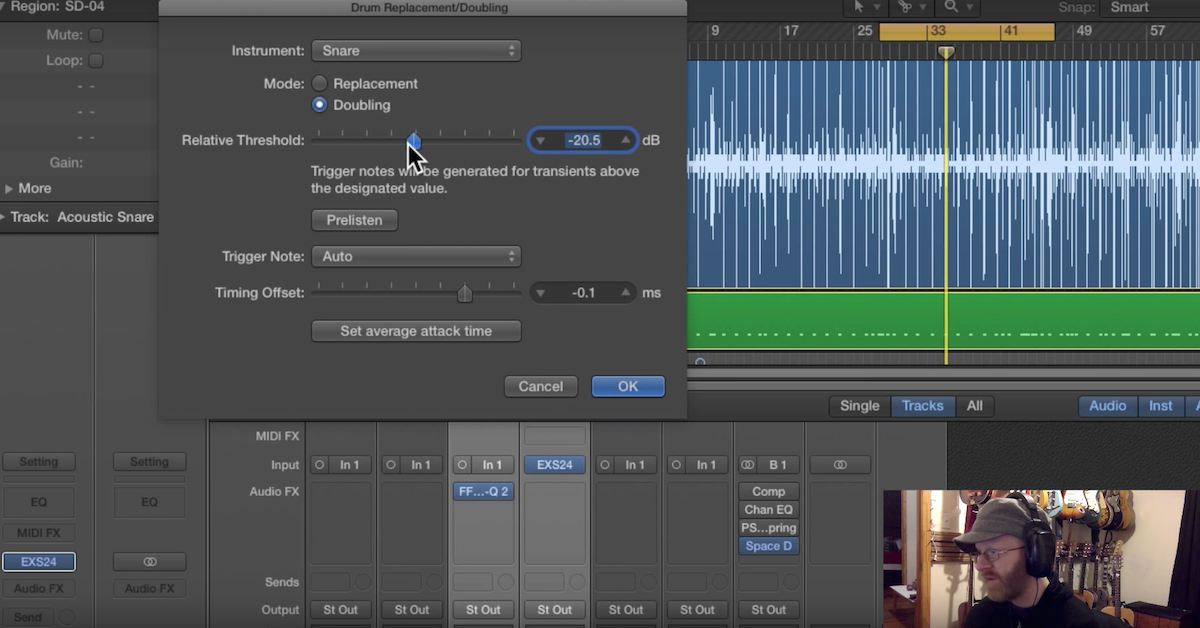How to Add Tonal Variation to Drums with Dynamic EQ in Ozone 6
In this video, I’ll be demonstrating how you can use a dynamic equalizer to add some variation to your drum samples.
The way that a dynamic EQ works is that it responds differently to loud sounds and quiet sounds. Therefore, if you’re triggering drum samples with some at a high velocity and some at a low velocity, what you can do is apply the dynamic EQ to do some different tonal or timbre shaping to the high velocities, and then differently for the low velocities.
This helps you as the engineer and producer to avoid things like having that machine gun effect when you’re triggering the same drum sample over and over and over again.
Dynamic EQ is different from the static equalizer that just applies the same exact spectral shape no matter how loud or how quiet the sound is coming in.
I’ll be demonstrating this by using the Ozone 6 dynamic EQ module. I’ll be showing you some presets that I like to use on kick drum and snare drum, and then I’ll show you everything in context of the full mix. Let me start out by bypassing the plug-in so you hear just the sample that I’m triggering on my kick drum, where I started out at a low velocity and built it up to a higher velocity.
[kick at varying velocities]
Now I’ll bring the plug-in in. You’ll see that I’ve already got settings dialed in where I’m really going to hype up the low-end, almost even over-exaggerating it for the sake of this example.
For the low-mids, I’m kind of pulling some of that out. My upper-mids, I’m giving it some of that boost to give it the snap of the drum, and then adding some top end air.
I’ll go ahead and play it back. You can hear how the tone and timbre changes as the velocity increases.
[kick drum at varying velocities]
The important settings after you dialed in what kind of curve you want is to set the threshold. This is going to be when the equalizer is going to respond. At what signal level is it going to really start boosting or cutting? So you can see how I’ve set the threshold on each of these.
[kick drum plays at varying velocities]
You want to set it so that the quieter ones don’t really go above the threshold, but the louder ones definitely go above the threshold. That way, it’s really going to be boosting those up or cutting them at the louder ones, and not really doing much for the quiet ones.
Another thing to look at is the inverse mode. This is going to decide whether you’re going to be changing it from the flat frequency response up to the curve, or if you’re going to start at the curve, and then go to the flat frequency response.
You can see on here with band 4, I’m actually decreasing the top end, and for band 3 and 2, I had the inverse mode set so that it’s pulling things down away from the flat spectral response.
[kick drum at varying velocities]
Let me move over to my snare drum. I’ve got the plug-in inserted over here too. I have a similar example set up where I have the snare drum sample start out at a low velocity and build it up.
[snare drum plays at varying velocities]
That’s a combination of the claps and the snare drum. Watch the preset that I’ve dialed up boost around the fundamental frequency of the drum, scoop out some of the mids, and add that top end smack.
[snare drum at varying velocities]
Now, listen to everything. Kick drum, snare drum together, in the context of the loop with different velocities so you can hear how this would actually sound in the context of your full drum loop, or you can use the dynamic EQ to change the tone and timbre of these different hits.
[loop with full kit]
That’s it guys. I hope you found this video useful. What this kind of technique allows you to use with dynamic equalization is add some very musical variation to your drum samples, rather than triggering the same one over and over and over again. It gently shapes the tone and timbre of different hits depending on how loud they are.