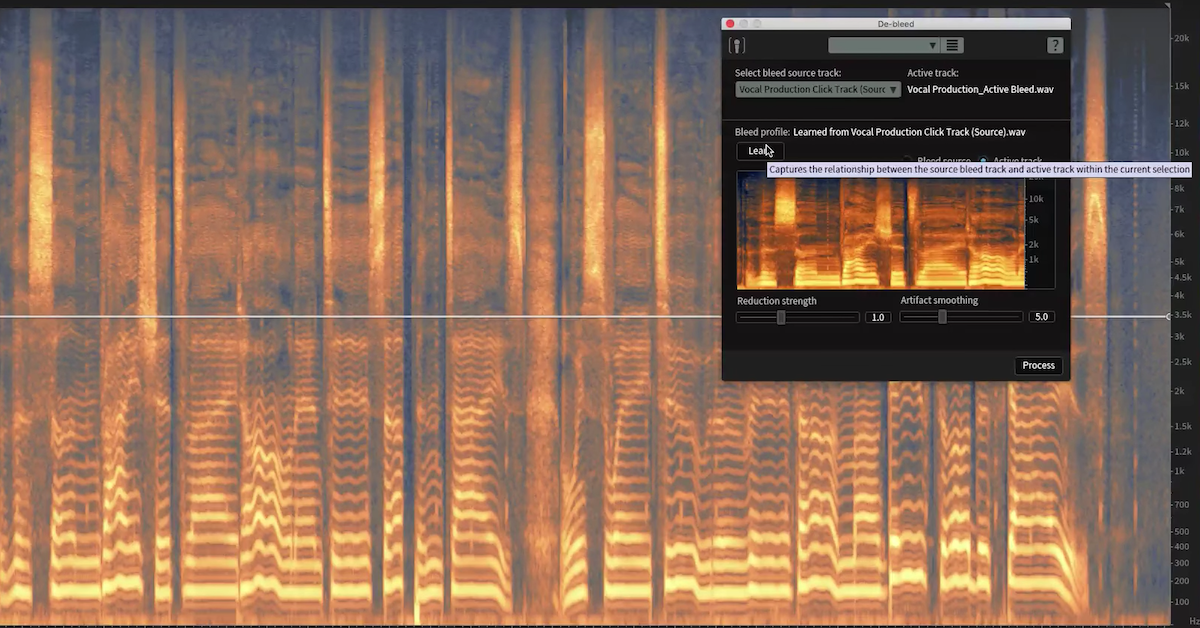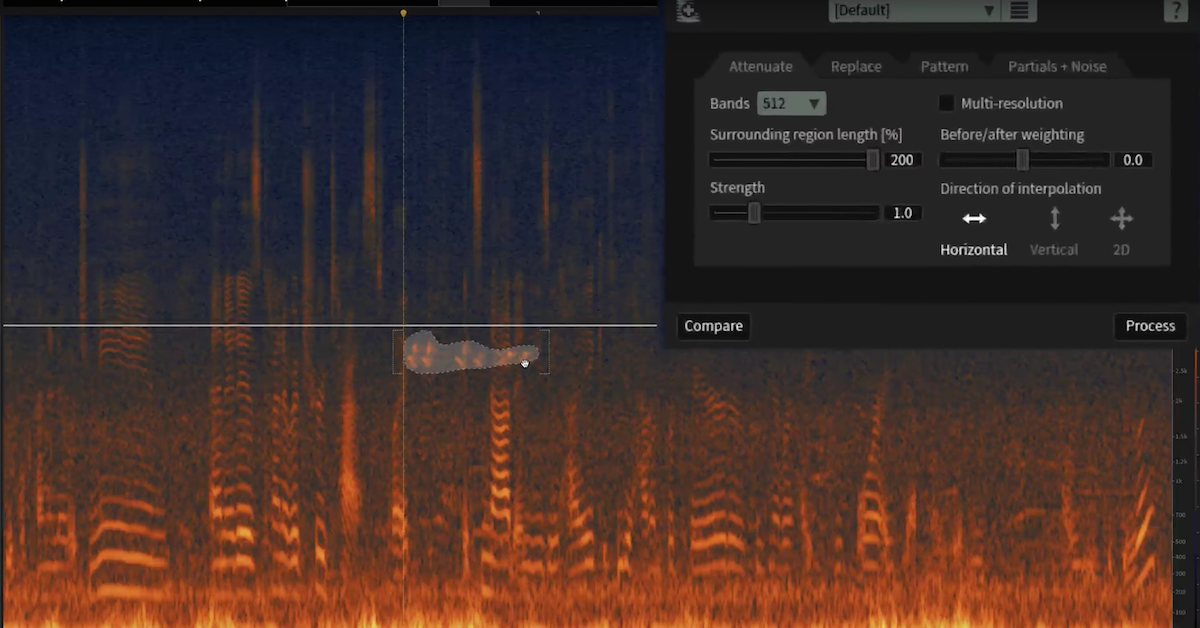How to Eliminate Headphone and Microphone Bleed with De-bleed in iZotope RX 6
For example, in the recording I’m about to play, we’re going to hear a male vocal that has a faint clicking sound on it. Let’s see if you can hear it.
[vocal with click]
That ticking sound that we hear is the click track in the singer’s headphones bleeding into the microphone into which he’s singing. Let’s attenuate it using the new De-Bleed module.
Once I have the De-Bleed module open, I want to make sure that my active track, which is the one with the vocals and the bleed is checked here, and I want to make sure that my source track, which is the one with the click on it in my second tab here…
[click track]
Is selected in the bleed source track dropdown menu. Now, I’ll press learn. And now, I’ll press process. Now let’s hear the results that the De-Bleed module has had on our track.
[vocals with processing]
For context, here’s before.
[vocals without processing]
And here’s after we used De-Bleed to attenuate those clicks.
[vocals with processing]
For more information, and to download your own samples to use with RX 6, visit izotope.com/RX.