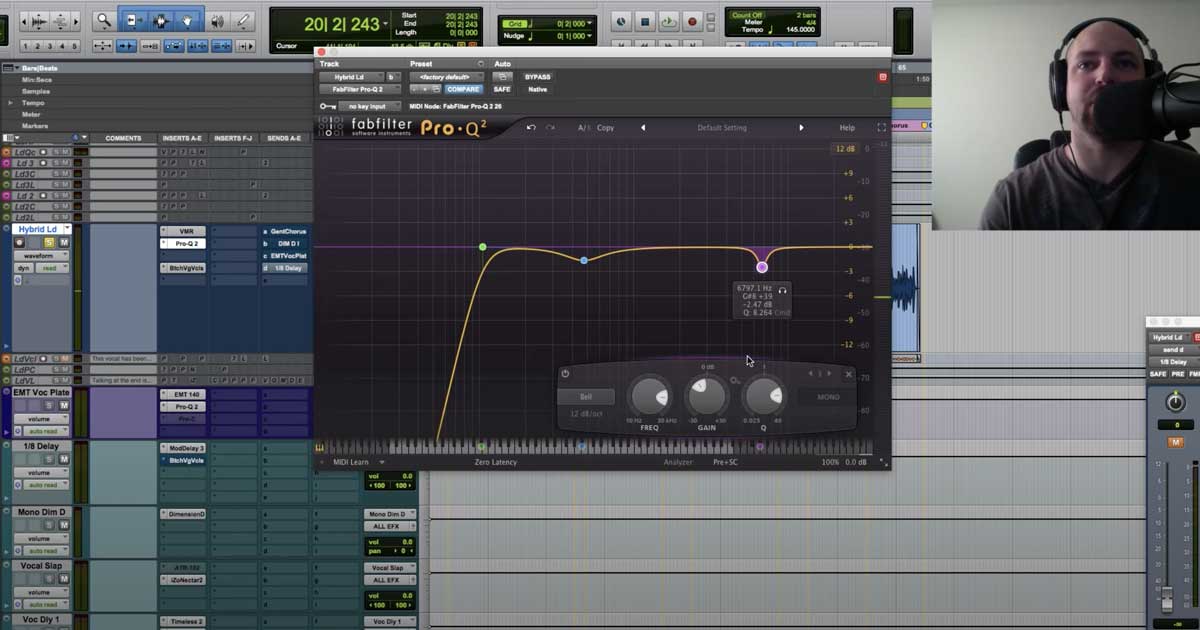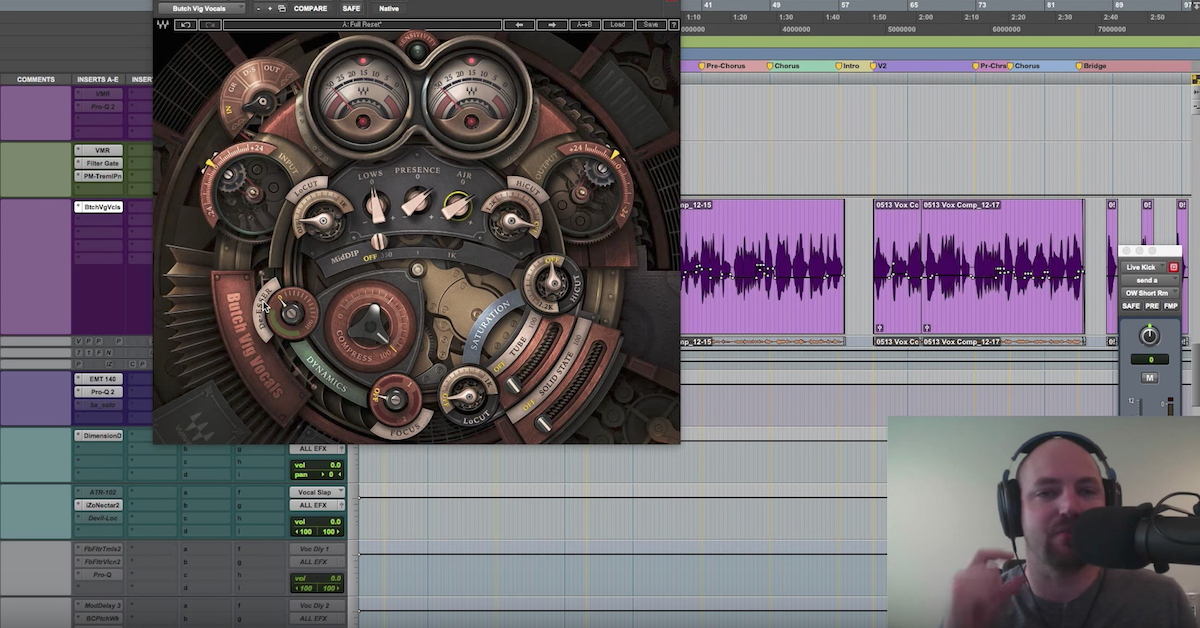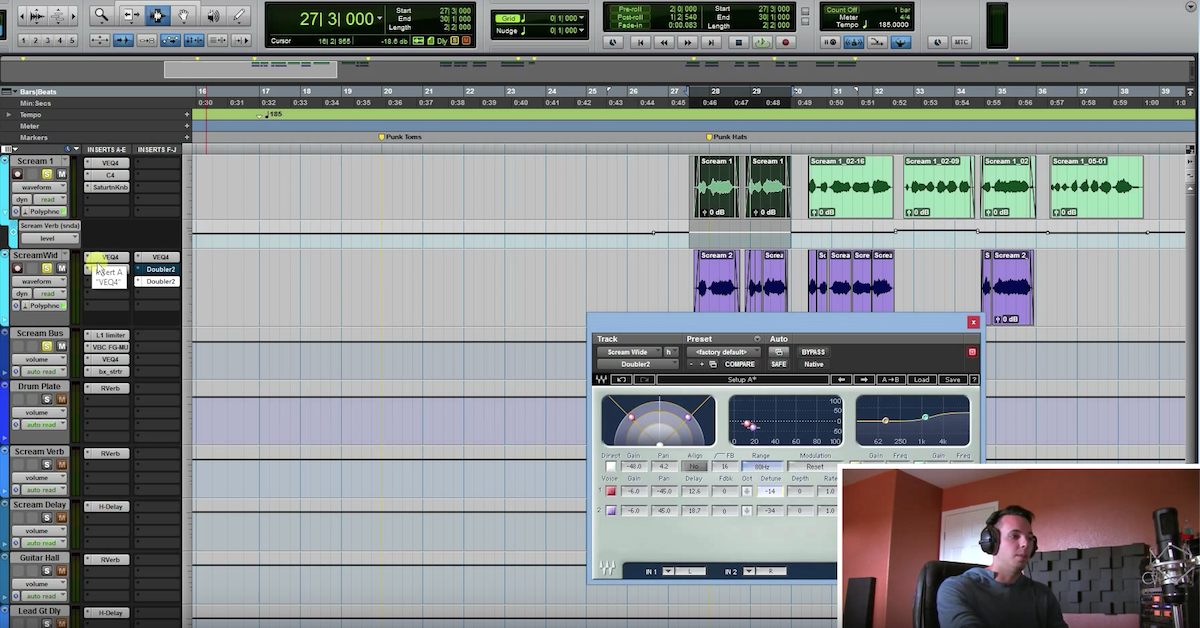Recreating the Waves Butch Vig Vocals Plugin Using Free Plugins (Part 2)
Coming back with what I’m calling part two of our look into the Waves Butch Vig vocal plug-in, the new signature series from Waves, and I’m really digging it. We’re going to take a look deeper into what’s going on, and I’m going to show you how to pull off some of these same techniques with stock or free plug-ins.
That’s not to take away from the beauty of the Butch Vig plug-in, but I want you to understand the concepts and the techniques going on behind the scenes of the plug-in so that you have another arsenal of tools to go to, whether you buy the plug-in and you use, which I’m doing. I think it’s great. Or it’s not really in the budget right now, and you just want to stick to the tools you’ve got.
Maybe you’re doing this as a hobby and you don’t want to invest too much into your plug-ins. By all means, but even more important is the concepts are the concepts, and the strategies and the techniques going into it, so we’re going to break that down.
First things first, we’re going to hit play. I’ve got a Butch Lead track named after Butch Vig himself here, and we’ve got nothing but the Butch Vig plug-in. I’m actually going to leave those alone for now, we’ll talk about them later.
But then we’re going to look at the free lead audio track. It’s just a mono audio track, and I’m going to go through some options for you. Then we’ve got a focus track down here that we’ll talk about in the mix.
So, here’s the song as it was thrown together. I did this in the first part. Mixed this vocal at this section, and let’s take a listen to that.
[song]
Okay. Pretty cool, right? So, moving from that plug-in, I’m going to leave it up here on the screen, and we’re going to talk about each of the modules and how you can accomplish that with some free or stock plug-ins.
Actually, I lie. The only one I’m going to use is the Pro-Q 2, and that’s only because I know it for time’s sake and tutorials sake. I know all the keyboard shortcuts, but you can accomplish the same exact moves with your stock EQ, I guarantee it.
So, first thing out of the gate, what we looked at was the compression, and the low-cut filter here. So, this filter that was dialed in to about 95 or 100 or so, if you watch the Waves video, they talk about having a little bit of a bump in the filter, and what that means is that on this low-cut/high-pass filter, if we engage that, there’s a little bit of a bump there.
So, the Q all the way at the * position would be just flat, and then it drops off. So, what they’ve done is they’ve increased that so there’s a gain increase at the tail end of the filter. So, if we take that, and we kind of scoop up on his vocal, we’re going to get rid of the lows, but we’re also going to be boosting a little bit where we begin the cut.
So, let’s take a look at that. Let’s put it in solo, and we’re just going to scoop this up to that same frequency.
[vocals]
Okay. So you can see how we’re cutting all of the junk down low that we don’t need. Someone accidentally hits the microphone and get a blast of low-frequencies, step on the mic, air conditioning rumble, any of that stuff that’s just taking up headroom, we don’t need it, it’s not contributing to the vocal sound, so we’re just going to get rid of it, and we’ve got this little bit of a bump there. There’s not really much happening. Pro-Q 2 has an analyzer, so we can see there’s not really much happening before 120-150 there, but it’s totally a taste thing. You can ride this up and just set it at about 100 to clean up the lows.
Moving on from that, the – we’re going to come back to that EQ, but the next thing I want to look at is the tube saturation, or solid state saturation. Now, depending upon your DAW, the plug-in will be different, but we have a couple of character choices in Pro Tools, one being Lo-Fi, and my buddy Matthew Weiss has covered this a little bit. Talked about mixing some Hip Hop vocals and using the distortion parameter here, and so we’re going to hit that and check out what that’s going to do.
[vocals play]
Okay, so you hear it coming forward a little bit. A little bit of a volume difference, so forgive me for that, but you’re getting some grit and getting a little bit of character to it. You can always drive it more.
[vocals play]
And that decision is going to come into play a little bit better once we clean up the vocal, and we get some compression going on. So, we’re actually going to drop that back down, and then I’m going to come over here to bypass that, we’re going to skip over saturation knob, and we’re going to go to VMR.
Now, VMR to save some of the hate mail, this is free if you have an iLok, so you have to have an iLok, but even if you don’t have an iLok, I recommend you pick up an iLok, fight your pride, and get Revival, because this thing is mad awesome.
So, we’re going to take a look at this Shimmer knob first, and this is going to be adding both EQ and character, so I’m using this almost like saturation, but this is also going to come into play with presence.
So let’s take a listen to that.
[vocals play]
Okay, so it seems subtle, and it’s going to get better whenever we add some compression, but now watch what happens when I bypass it. Even with this just dry vocal that we’re dealing with.
[vocals play]
Pretty gnarly, right? So that one’s doing some good stuff. We’ll put that away, and we’re going to take a look at – we’ll come back to de-essing. We’re going to take a look at this compression. Let’s get the volume up so we can start to hear what we’re working with.
We’re going to drive this compressor. This is the 1176 from AVID. I just got the Bomb Factory 1176, and we’re going to go for some pretty hefty compression. Let’s take a look and see what we can get.
Usually what I’ll do with the 1176 is I’ll kind of set a slow attack, and then throw a really, really fast release, and then just bring it back a little bit, so that I get that little bit of grit distortion that comes with a super fast release and get that pulled back a little bit. It seems a little smoother.
Let’s hear that.
[vocals play]
Okay, so let’s hear that before the compression.
[vocals play]
With it.
[vocals play]
Okay. So, now we’re getting some of those lows are enhanced, so what I’m going to do is I’m going to go back to my EQ, and I’m going to take a look at this bump and see if it’s hurting me.
[vocals play]
I feel a little bit better getting rid of some of that stuff that I don’t need in his vocal.
And again, we’re doing this in solo so I can explain the concepts to you, but you want to make sure you’re checking in reference to the music and what you’re working on. It’s a huge part of mixing that vocal in.
So, then what I’m going to do on the back end, because I have a feeling that that compressor with the Butch Vig plug-in is parallel compression – I may be wrong, but I’m thinking it’s going to be parallel compression, and there’s going to be something a little bit more juicy going on besides just one compressor.
So, what I’ve got is just a stock Digi compressor from AVID here – I said Digi, but the old school guys will know what I’m talking about. The ratio is up at 100:1 just limiting this, and we’re going to see what we can get with just kind of cleaning it up a little bit more.
[vocals play]
Okay, so another 3-4 dB for peaks. It could get a little bit hotter. No big deal. You can check those settings. We’ve got kind of a fast attack, fast release, similar to the 1176, except the ratio is extremely high. We’re limiting, and we’re making up that gain here. Just dialing in so that we get the vibe that we want with the threshold. Nothing fancy there.
Then the two compressors together sound like this. Here’s without it.
[vocals play]
And with them.
[vocals play]
Okay, so I’m still getting a little bit too much of the lows, so in the case of the Waves plug-in where we’re doing a low-cut, we’re getting rid of it and it sounds good, here I might actually get rid of using that, and again, the flexibility of using multiple plug-ins, I can get rid of that bump and see what I get from this.
[vocals play]
I’m actually going to even cut a little bit. So, just to my ear, I feel like I could use less lows.
Now that we’ve got some compression and we’ve got it back up to level, I’m going to come over here to Lo-Fi, and I’m going to gauge that and see what that’s doing.
[vocals play]
With 0.1, it jumps out of the speakers here. Let’s bypass it and hear that.
[vocals play]
Let’s come back out here and push it a little bit harder.
[vocals play]
You can just start to hear it get kind of gritty. You get that grainy feeling going on.
That’s pretty cool. You’ve got other options. Noise probably wouldn’t be good for the vocal. Saturation may be okay. It darkens it up quite a bit, but this distortion is a great option if you’re going for that gain.
I’m going to back it off just a little bit, and then we’re going to move on. We’re going to bypass that, and I’m going to show you saturation knob. This can be really awesome as well, and you get a frequency control here.
So let’s check that in the neutral position.
[vocals play]
Starting to get a bit much there.
[vocals play]
Okay. And then, what I would equate the Softube Saturation Knob to would be having the high-cut – not quite the same, but over here we looked at the Butch Vig being able to cut the highs out of just the saturation channel in series there. So, what I would equate this to is being able to, instead of going high with the saturation, we’d be keeping it neutral, or even coming down and using it in the low setting so that the highs aren’t as heavily impacted.
So, let’s listen to the different controls there.
[vocals]
That’s a bit extreme. I’m pushing it so you guys can hear the difference.
Here’s neutral.
[vocals]
Not affecting the highs as much. And then the lows, it won’t even affect the mid-range quite the same.
[vocals]
Cool. So, you could pick that up for free. Google Softube Saturation Knob. That one’s a good choice. I’m going to back that down. I think I liked what was going on with Lo-Fi, so I’m going to bring that in.
Come over here to VMR. Now, again, VMR is character and tone, but it’s also going to be that presence that we’re looking at right here with the Butch Vig, so let’s dial that in.
[vocals]
And then that was out, so now we’re going to dial it in.
[vocals]
Pretty gnarly. I like what that’s doing. It’s subtle, but we’re getting some character and some top end from it.
I’m going to keep that, but what I notice is is that we’re getting a little bit sibilant from VMR. So I’m going to pull open a de-esser.
The Butch Vig de-esser is stuck at 6kHz, so with the stock de-esser, you’re going to be able to slide that around and get multiple frequency ranges in the picture. So I’m going to listen with the Digi stock de-esser here, and I’m going to try to find that spot, kind of like what we did in the first video. Let’s select from here to there, somewhere in there should be good.
[vocals play, highs only]
Okay. So, I can dial in the range, and I’m looking at which frequencies affect it. So, by listening, I’m only hearing 6kHz.
[vocals play, highs only]
So, there’s still quite a bit going on up around seven, even up to eight probably.
[vocals play, highs only]
I would say that’s more in line with the annoyingness of it, so we’ll go 7.5, split the difference of it. Now I can undo the listen button here, and come over here to the range and pull it down to meet my needs.
[vocals play]
And so, that range knob sounds like that’s more like what we’re controlling here by boosting the de-esser parameter in the Butch Vig plug-in, but you saw you can have greater control using your stock plug-in.
So, there’s a quick walkthrough on de-essing. Honestly, with de-essing, what I would probably do is go throughout this track and highlight the esses, and pull them down 3-4 dB, so they’re not quite as loud going into the EQ and compression over here in the plug-in chain, and then I may de-ess a little bit here. Maybe not quite that much, but maybe 3-4 dB. Just kind of kiss it.
Then, moving past the compressors, we’re going to look at boosting frequencies now, and look maybe even at de-essing again, to where I can get a little bit more in with that particular frequency area and control it.
Blabbing a little bit, but let’s move on to boosting some frequencies. Here’s another instance of Pro-Q after our compressors, and I’ve got the low frequency, which is about what this frequency band is boosting, I’ve got the presence band up at about 3kHz, and then we have the air up at around 14kHz.
We’re going to just go one by one. Let’s first lift some presence into this vocal.
We’ll select that region and get some presence.
[vocals play]
We’ll zoom in on just that verse there.
[vocals play]
Okay, so we have some nice presence from just pulling that up a few dB. Let’s go to the air.
[vocals play]
Okay. So, now we’ve got a little bit of air in. It sounds pretty darn good.
Let me get rid of that visual for us with the analyzer. I dig it, but not for this tutorial.
Okay, now we have some lows. So, I don’t know that we want any lows. We’ll have to listen in the context of the track back for all of this, but if we did want some lows, there are some around 250 or so we could boost.
[vocals play]
Okay, so that doesn’t sound bad. Get a little bit of warmth back into it, but those are the three frequency points that we’re looking at here with the low, presence, and air. So you can see on your stock EQ, you can pull that open and get pretty far with it.
Now, we did boost some top end, and I talked about the de-esser, so here’s that de-esser again. We could go, we could listen again, find what’s bothering us, and get really focused on that frequency and pull it back. Let’s hear what the de-esser could do.
[vocals play]
Okay. You can see the reduction over here. How much you’re reducing those esses. Just another level of control that the Waves actually doesn’t have, but like I said in the first video, if I’m using the Butch Vig vocal plug-in, I would maybe de-ess before it, de-ess after it, do a little bit of clip gain action. Tons of ways to treat the esses to not necessarily have to rely on that de-esser, even though it is a good de-esser.
Then, moving beyond that, we have the Focus knob down here, which you see is set to the one, and then there’s the two option for 1kHz and 2kHz.
Now, how I’m going to implement this is I’m going to come down here, I’ve duplicated this track. It’s the exact same vocal track, and I’ve got an EQ on it. Again, you can use your stock EQ.
I’ve sucked out everything low and everything high above the frequency range of around 800-1.3kHz. Just kind of give it a range there. So, we’re focusing in really, really tight on the 1kHz region here on the vocal.
So, listen to what that is. Just that by itself with no other processing. I’ve got the volume down for you guys.
[vocals play, 1kHz range]
So, that would be the equivalent of the frequency range around 1khz. Then what we could do, is we could highlight these two bands and you could slide that up, both of them together, to get kind of where you’re focusing on the 2kHz.
[vocals play, 2kHz range]
Right? So, that’s pretty rad. We’ve got the 1kHz and the 2kHz, and we’re only focusing in on that.
Well, now he talks about – Butch does in the video – letting this be kind of a boost there, but also compressing against it. So, what I’m going to do is I’m going to open up my stock compressor again, smashing the junk out of it with 100:1 ratio limiting, and I’m going to limit this guy.
[vocals play, filtered]
Right? So now it’s really in my face. That frequency is nice and flat. It’s not going anywhere. You could take it one step further and throw another compressor on it. I’ve got the 1176 dialed in a medium attack and a pretty quick release. Let’s hear that.
[vocals play, filtered]
Okay, so it’s really aggressive. You may not need to get that aggressive with it, but it sounds pretty cool.
Now what we’d be doing is let’s solo what we were working with up here, let’s solo the focus. I’m going to drop the focus all the way down, and we’re going to blend it in parallel. So we’re going to add this to what we’ve already got going on.
[vocals play]
Okay. You want to check when you do this with plug-ins that you’ve got your delay compensation engaged. Then the other thing is you want to check for phase. So you might want to come over here to this plug-in and reverse the polarity. You can do that here, or I can go in – excuse me, I like to add the stock EQ for checking phase. Then I can hit play and reverse it.
[vocals play]
Okay. You can hear how whenever I reverse the polarity, it sounds really crazy and washy, right? Really thin? So we know that we’re in phase.
Then let’s hear that again. So, here’s all the way out, and we’ll blend it in.
[vocals play]
Okay, let’s highlight that last section again, and I’m going to loop it. I’m going to have it in, then I’m going to mute it.
[vocals play]
Okay. So, this is a pretty dramatic use of that technique, but to blend 1kHz in parallel, compressing it a little bit, making sure it stays nice and tight, very similar to what the focus is doing, I would say this isn’t quite as dramatic, but it gives you another tool for your arsenal of tools there.
So, moving away from the focus – and again, one last thing to note, you can take the EQ and you could highlight that and drag it up on whatever frequency you want to focus on or compress really, really tight – you can do that and have the control to do it to taste to your specific vocalist.
So, I’m trying to think. Is there anything else? Let’s go ahead and put these effects back on and we’ll reference against the – put myself on the line here and reference the Butch Lead there. So, here’s the focus, let’s put that into play.
[vocals play]
Okay. And then without referencing it this whole time, this may sound completely different, but we’re going to give it a shot. So, here’s these two, and then we’re going to switch – yup, that’s looking good.
So, here’s the Butch.
[vocals play]
And here’s what we did.
[vocals play]
Not bad, right? So, we’ve got the compression down, we’ve got the cleaned up vocal. We’ve got some color and saturation. You could probably push it a little bit more to get it in line with the aggressiveness of the other one. The Butch vocal sounds a little bit thinner, so you may come in and actually, I skipped a band. The mid-cut on the Butch plug-in over here, we’ve got that set at, what, like, 500 Hz or so? Then I have this 6.5 dB cut at 500 Hz. So, I’m going to engage that. Let’s take a listen to what that’s doing.
[vocals]
So, there we go. We took a breakdown of the Butch Vig vocal Signature Series plug-in from Waves, and broke it down with stock and free plug-ins. I hope you enjoyed that.
Tons of options. You could still shape the EQ, you could go and dial in your compression differently, but hopefully now you understand a little bit better what’s going on behind the scenes of some of these Signature Series plug-ins, the parameters, and how you can shape those to the specific vocalist that you’re working with.
I think this plug-in is great. I bought it, I own it. I’m going to be using it, and in the next video, I’m going to show you a couple of ways that I’m going to be using it, not to what it was created for, but some ways to use it creatively, and then, like always, like, subscribe. We appreciate you for it.
Go check out themixacademy.com if you want to mix this song, “I Don’t Know” from Nolan Garrett. Check out The Pro Audio Files for all of the incredible content over there, and then lastly we’ve got mixingvocals.com if you want to go super in-depth for all of these techniques, in multiple styles of music, effects, sends, and all of that good stuff. Mixingvocals.com, and we will catch you guys in the next tutorial.