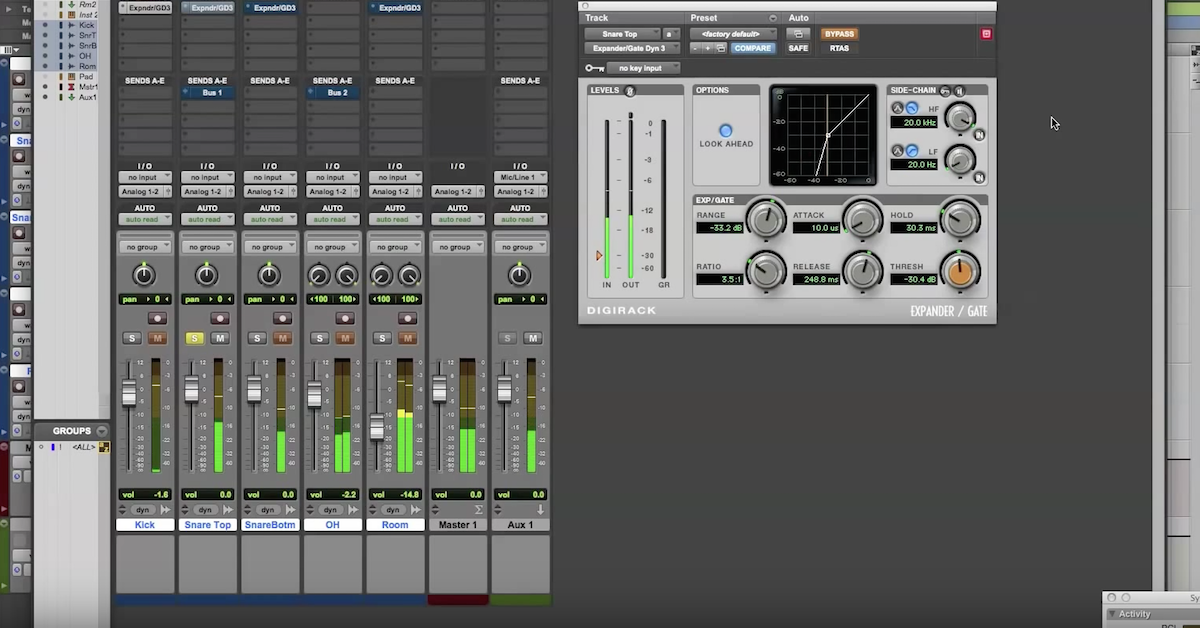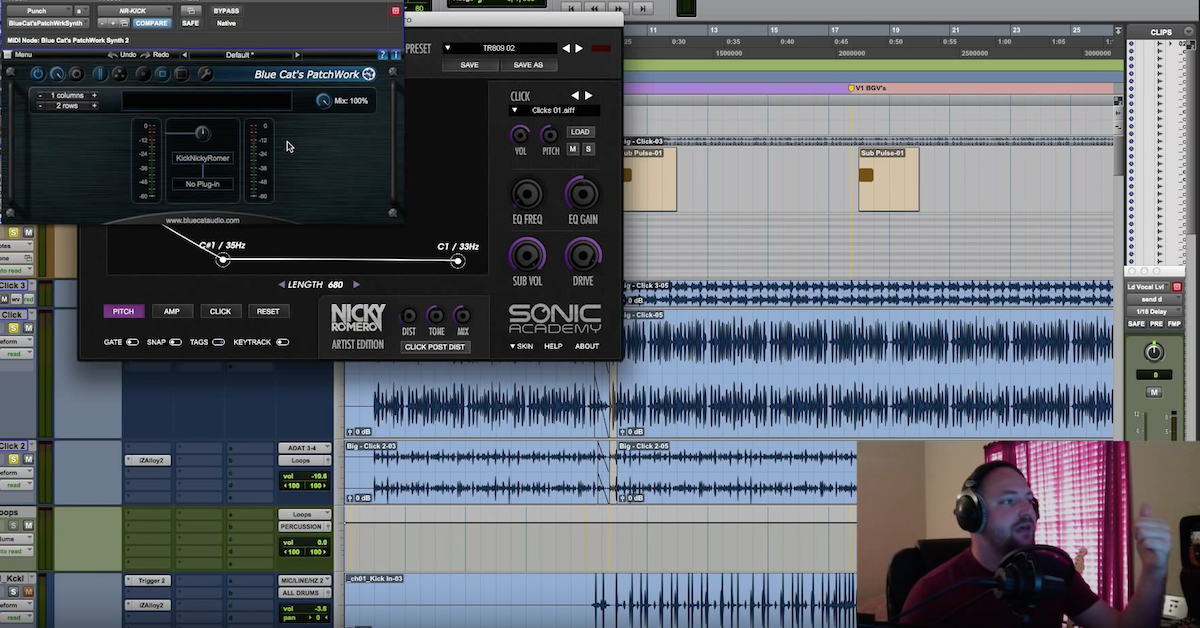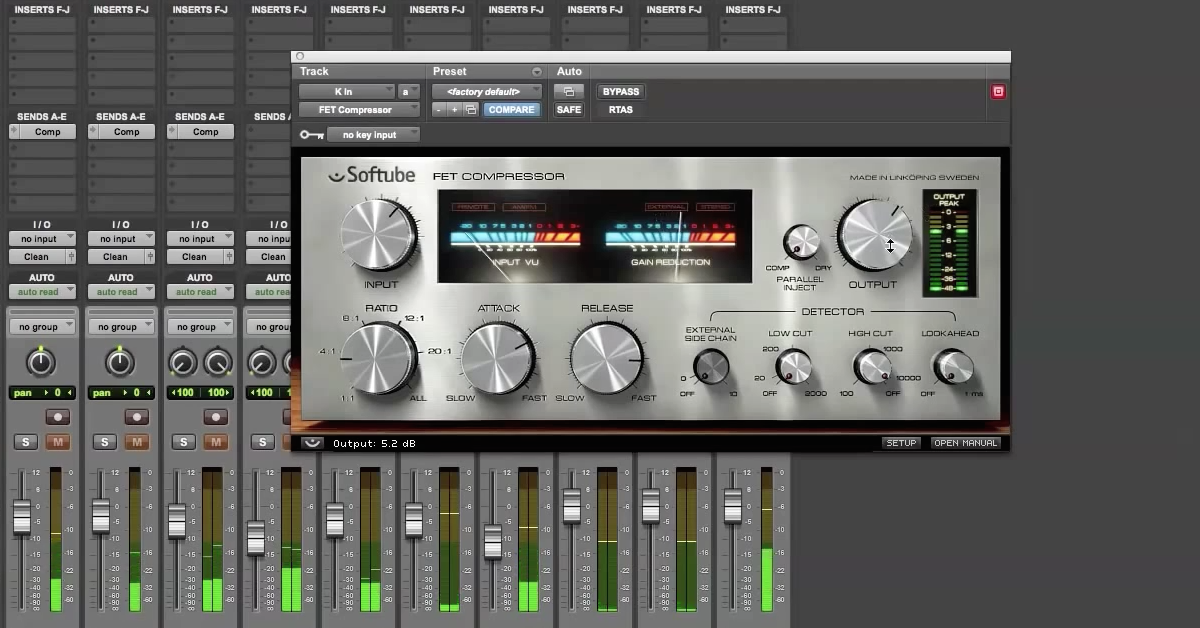How to Mix Punchy Drums with Auto-Align
So, to kick things off, the first thing I’m gonna do is pull this bad boy open for drums and I’m gonna put it on my left overhead. Now I’m gonna give a shoutout, as my voice cracks, I wanna give a shout out to my buddy Neil and thank him for helping me with my workflow and then also Bill Cammack over at Pensado’s Students. Kind of talked through this with those guys a little bit on some of the forums and the way I originally used it works great, but the way the way that they directed me to using it has drastically improved so shout out to those guys.
First thing I’m gonna do is change this to be for drums, delay and polarity. And I’m gonna set that up on my overhead left. And I’m gonna set that up to be the send channel, I’m just gonna leave it at 1 — that’s good. Then I’m gonna open this guy up, let me just probably copy this to the others right here, and I’m gonna receive on one so let’s get rid of the send. And receive on one. Now I can copy that, receiving on channel one to all the other tracks.
Alright, so once we’ve got it instantiated across all the tracks, the only other real step there is to this plugin is to go in and kind of listen for the noise floor, and you’ll see this right here. This is the input for the kick drum, so let’s solo that.
[kick drum]
Let’s kinda lift it up above that right there. You can see the peaks are hitting up here. Come over here and do the same for the kick out. Looks like I already did it. Good to go. Kind of do that for these.
[snare drum]
Very cool. Could probably go ahead and safely use that setting. For time’s sake we’ll go ahead and move through these. Put this over here. The manual says that it will react better when you use it this way. So, cool. So now we’ve got it on every track. I’m gonna come over here and first things first I’m gonna come and make sure it’s on delay and polarity. We’re good to go, sending to channel one, receiving at one. I’m gonna hit detect, I’m gonna hit play. It’s gonna blink, and when it’s done it’ll stop blinking. And that’s how we know we can move on the next track. So here’s detect, here we go.
[analyzing drums with Sound Radix Auto-Align plugin]
Very cool, it’s done. So now we can move on to the next one. And this is our kick out. Detect.
[detecting kick out mic with Auto-Align]
Very cool. Took that one a minute to get it but it got it. Let’s go here.
[snare top mic]
And then our snare bottom. And then I’ll zoom forward. Very cool. So I’m gonna take a second and zoom forward. Catch you in a second. Alright so I went ahead and processed it for the other tracks. Now I’m gonna give you a quick before and after and then I’m gonna show you how I’m bouncing these so that I can create a folder, keep it organized. And then I’m gonna bring it in to my session that I, that was for the song. It was a live gospel track. Live recording, these were live drums. Just mics thrown up in place, probably for the guy, maybe patched through some direct outputs or something. But, I’m gonna pull these in to my session and show you how I’ve treated those drums a little bit and you can hear the before and after is pretty incredible. So one time real quick, we’re gonna hit before. And let’s hear it from, that’s probably a good section, got some fills in there some pretty cool stuff. And let’s take a listen.
[drum mix before Sound Radix Auto-Align]
And this is before. Ok and here’s before and I’m gonna click it in.
[drum mix after Sound Radix Auto-Align]
And then back out. In. Yeah man,a nd these aren’t even like mixed. There’s nothing on these except for the mics to the preamp to digital. And it sounds that good. So it’s incredible, even better than that I’m gonna show you whenever they are mixed, how big of a difference it can be.
The gist of how I’m exporting these and keeping things organized is I will go through and I will pretty much just select them and in Pro Tools you can hold Command-Option-Shift and go to your first track here and send that out to a bus. Let’s go here, I’ve got a couple that are used. So let’s go to 67. And if I let go now everything goes to an individual bus and I can export them beautifully. That menu in Pro Tools whenever you do that, go to, right click bounce bus 67, this dialog will pop up, and you can see that you can name it there. I’ll name it nice and neat. Usually they don’t come in labeled very well so I’ll call that kick in, kick out, snare top, snare bottom, yadda yadda. Do it offline, it’s a click of a button. I’ll put that in the folder called DGR Drums, for David Glenn Recording drums, I know that I processed those. You can call them Auto-Align Drums, whatever. And then import it from there. So I’m gonna leave you guys for a second, I’m gonna click over to another session and I’ll show you how these drums sounded whenever I process with the mix.
Alright, so here we are in the session that I’ve got the mix and I’m gonna go ahead and solo the drums and this is the way that they were before I used Auto-Align, before I purchased it. Then I’m gonna flip over and show you afterwards. So here we go. Just drums.
[drums before auto-align phase/timing correction]
Alright, pretty sweet. So I guess I’m cheating a little bit. I’ve got a snare blended in that I’m enhancing this snare with. Done quite a bit of transient designing and that kind of stuff. But even so, though I’ve mixed it, listen to the difference whenever I switch over to the playlist containing the Auto-Align drums. So I’m gonna hit play with this and then I’m gonna switch over to the corrected drums.
[drums before/after auto-align phase/timing correction]
Probably worth showing from there where it’s getting crazy, let’s hear that.
[full drum mix after Auto-Align]
And then back to the old drums.
[full drum mix before Auto-Align]
Very cool. So it’s subtle because the snare is being triggered a little bit. Maybe I can mute that for us, but what you’ll hear is the snare kind of goes from just slightly off to the left to centered. And then for me it tightens up the whole kit. The kick gets punchier. Those are, I haven’t sample replaced those kicks. That’s a kick in, the kick in and the kick out working together. I’ve got my processing going on or whatever, but listen to the punch again. So here’s with the snare trigger muted and let’s hear it before.
[drum mix]
After. Yeah, I’m getting more punch from the auto-align drums and I’m getting more just nice cohesion from the overall kit. And I love it. I love what it’s doing to it. These are hyper real, they’re processed but even so, they’re not just the dry mics anymore. I’m still feeling the oomph from Auto-Align and I think it did an incredible job, so, even without the trigger. So anyways, love this plugin, I love what it’s doing. The people are great, the customer service is incredible. Check them out. The other plugin that they have that I have yet to work on yet or use, is Pi. And I’m excited to use that as well if I get anything close to the results I’ve gotten with this then it’d be a great purchase. Anyways, thought you’d enjoy that. Mixing drums with Auto-Align. And davidglennrecording.com, send me any questions, emails to david@davidglennrecording.com and of course check out theproaudiofiles.com.
For more, here’s an interview with with Nir Averbuch of Sound Radix.