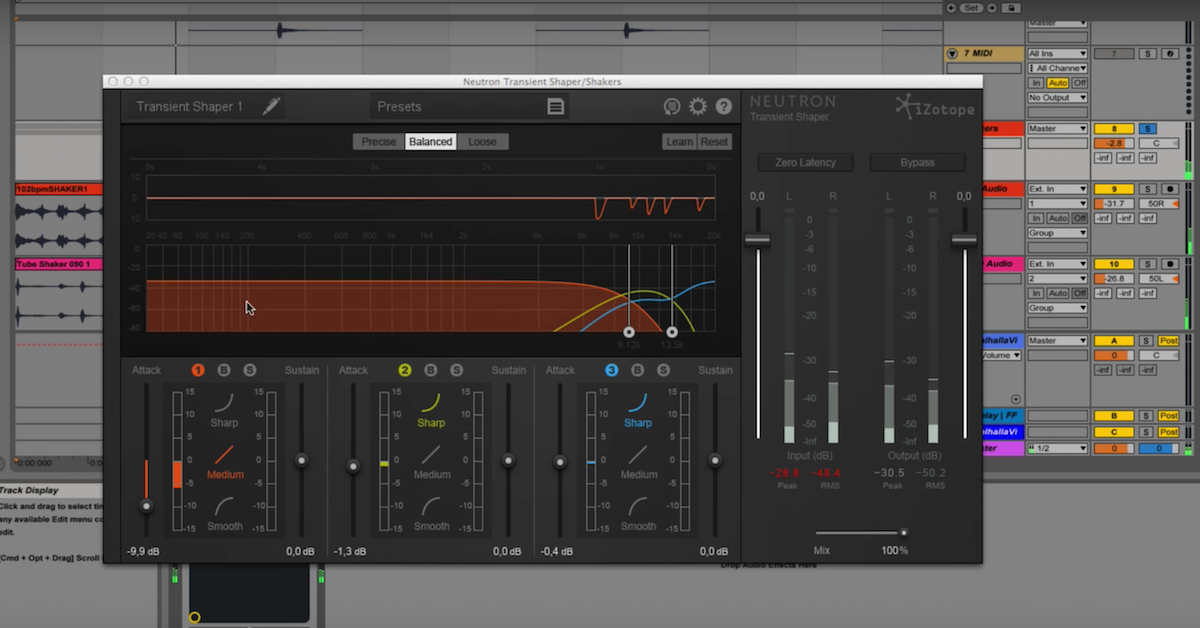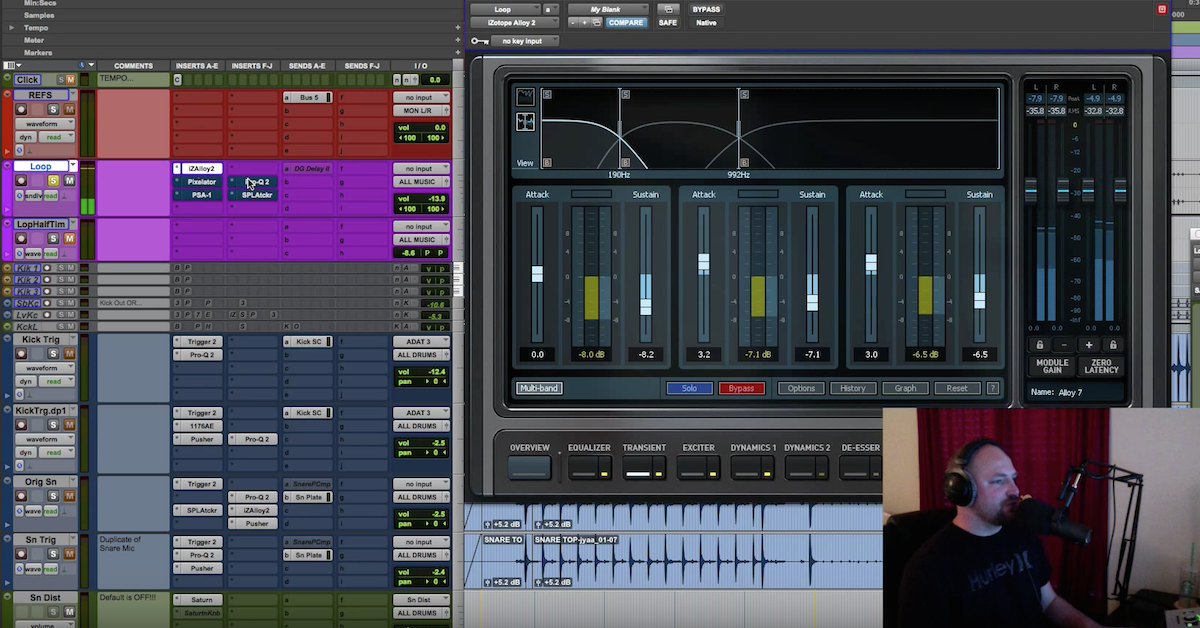How to Use Loops Mode in EXHALE by Output
We also have four macros in the center of the screen that allow us to manipulate and shape our sound however suits our personal workflow. These come pre-assigned, but we can actually edit them using the edit macros button in the top right. We can also choose the key for our samples using the key selector. You can see right now we’re in E flat minor, but if we choose, say, C minor…
[vocal samples]
You can see it changes the key of our sound.
[Exhale samples]
And we can browse through these presets using the tags below, so let’s say we want a dirty, atmospheric sound. We can choose dirty and atmospheric.
[dirty, atmospheric preset]
Pretty cool, right? Let’s now look at the initial presets and we can dive into the vocal engine, and it all starts in the sources panel. So, by clicking this button here, we can choose a bank of sounds to work with. There are forty banks of sounds in total, each bank carefully constructed and processed by our sound engineers here at Output, and what we can then do is use the right hand side of this sources panel to control how this sound is played back.
So we have the keyboard on the left, it shows us what note we’re pressing, and then the corresponding sample plays back in the sample window to the right-hand side.
[Exhale samples]
So, say, if we press C.
[Exhale samples]
Or E.
[vocal samples]
You can see in here it’s playing back. So let’s say we want to change where in this sample on D we want to play back from, we can drag the start position.
[Exhale sample]
Perfect. And each note has its own separate sample start position. We could also pitch it up or down with this tune control, or maybe move it around in the stereo image with the pan parameter.
[samples]
Or control how the sample is played back with the reverse or loop buttons.
Now, we’ve made lots of changes, and if we want to reset everything, we can, and that’s where we hit reset all to do it. So we can hit reset all, that resets everything, or we can manually reset individual controls, such as volume, pan, tune, sample start, and so on.
So now we know the basics of loop mode, let’s take a look at some more presets.
[sample preset]
Each sound in Exhale can be tweaked and manipulated further using our powerful effects engine. Use an existing preset or make your own from scratch to take your sound to the next level.