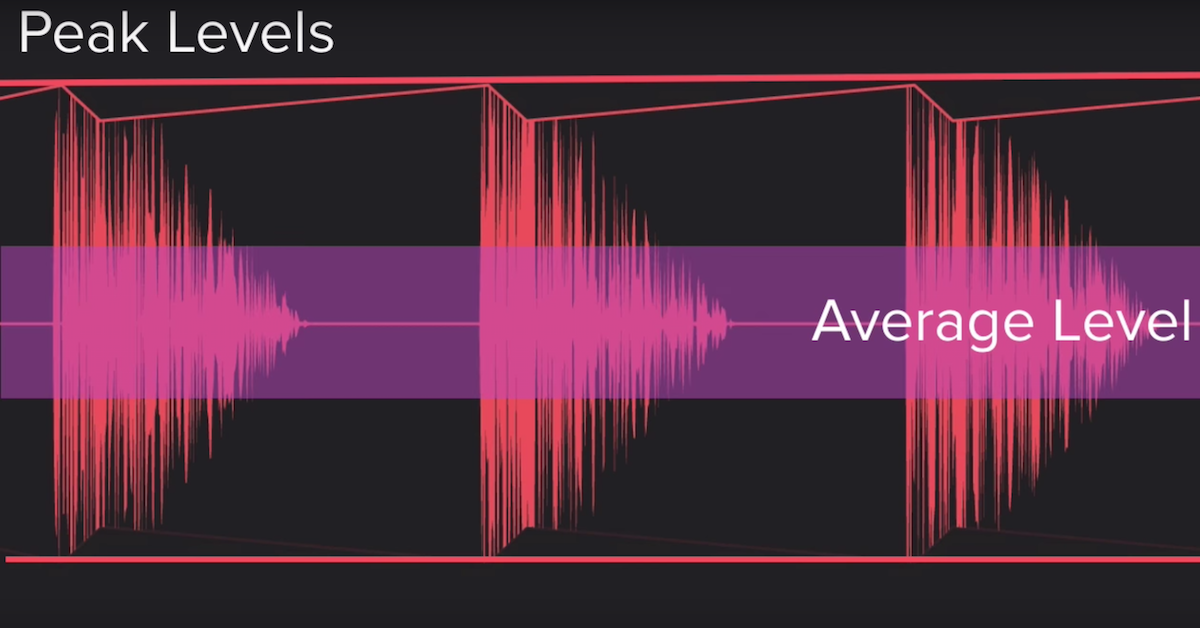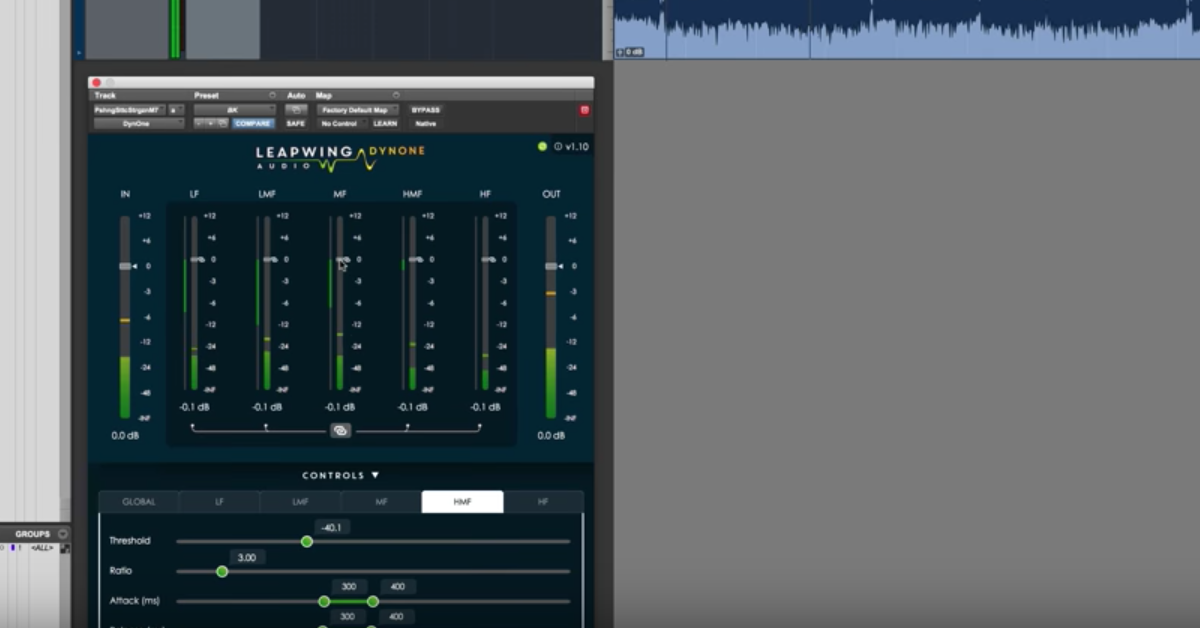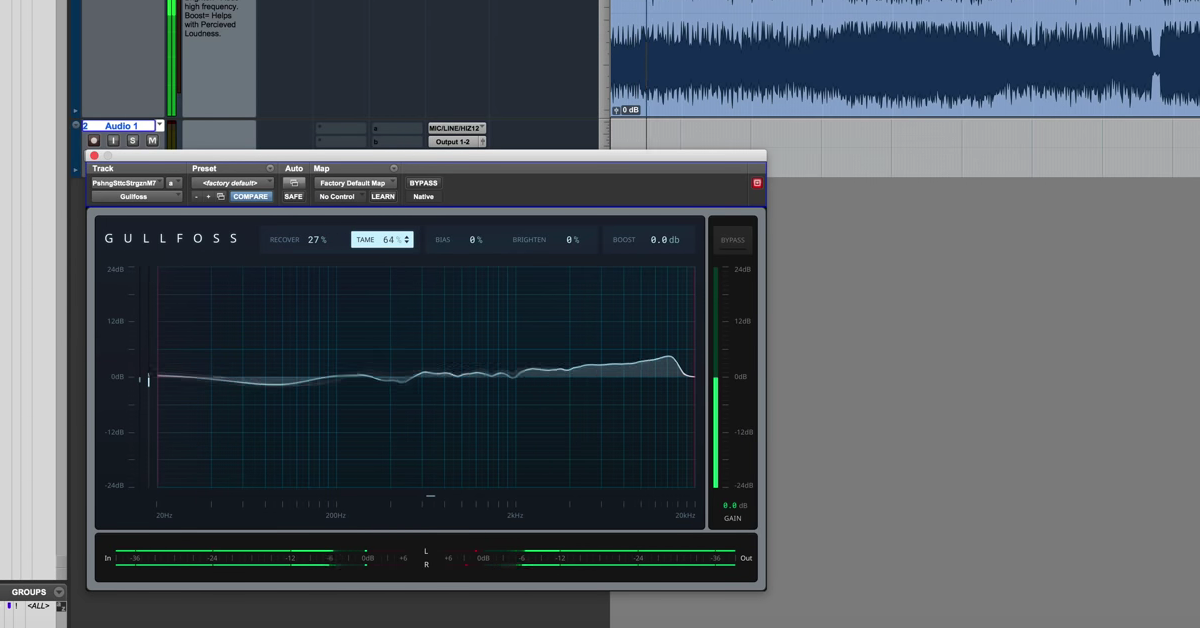FabFilter Pro-L 2: New Features, Audio Demo & More
I was turned onto the original by a friend and fellow engineer, and I know of many seasoned engineers that have worked the Pro-L into their mastering chain. So the original was great, and this update makes it even better. So let’s get on into this Pro Tools session, and take a look and listen to what the Pro-L 2 can do.
Firstly, let’s take a look at the differences between the original Pro-L and the Pro-L 2. The first thing that we notice is that the window is much larger, and we get a lot more information and metering. This is great, as mastering is mostly a sonic art and science, there can be a lot of information gained from metering. Information that perhaps our ears can’t perceive, so having additional metering options and visual aids is really helpful.
We also see 8 unique styles instead of 4 that came with the original. We can also see our program material scrolled differently, and we’ll talk about this. We also see a true peak limiting button right here, as opposed to the ISP intersample peaks button here.
So a lot more information going on, let’s take a listen to what the Pro-L can do.
I’m going to start by limiting this track the way I would in a mastering session. The target loudness that I’m going for is negative 14 LUFS. This represents what most streaming services are currently using. We also have other options, including negative 9 LUFS, which as in the brilliant introductory tutorial from the FabFilter website, is a nod to the loudness war.
I think it’s fascinating and great that a technology company is fighting on the right side of making your music sound better. So we’re going to aim for negative 14 LUFS. I will also be using this one-to-one option, which will level match what I am doing to the original, so you’re going to hear the artifacts and the distortion that might happen with limiting, without a perceived boost in volume.
Sometimes, you might be tricked into thinking that louder is better, and this fixes that for us. I’m also going to experiment with the different styles, and using lots of gain to see how transparent we can make this.
Alright, let’s do it.
[mix]
Okay, so hot take. If it seems like I was just sort of shooting in the dark and experimenting, that’s because that’s exactly what I was doing. I’m a brand new user of this plugin, as it just came out. I’m still getting used to it, its different features, and how it sounds.
So let’s discuss how I believe it sounded and how it affected my workflow. I really do enjoy this one-to-one button here. This tells you, are you actually making your music sound better, or simply louder? Therefore tricking your brain into believing it’s better? Part of the problem of the loudness war in the first place.
You could of course do this on the original by holding down Shift. If you look at the output as it relates to the gain as I move it up, but I like the fact you just click a button and don’t have to worry about it.
The different meters were helpful in telling me how close I was to hitting my target. I really enjoy these different styles. I am very familiar with the individual sounds of the first four that came with the Pro-L. To my ears, this aggressive style had more of a low frequency bump going on, and seemed more intense, as the name would suggest. I ultimately settled on modern. I feel like it had a really clear and open stereo image in a way that the others didn’t.
I did not experiment with buss or safe. Buss, from what I’ve read, is more about applying this to individual tracks or auxes, and then safe here, as you’ll see, the look ahead option and the attack option are disabled, so this is for if you really don’t want to crush your transients, this might be a good option. And I did find that even with the modern setting, when I was going with faster attack times, that I was sort of taking away from the impact and the transients.
The different scrolling options and this loudness section in the meters is fantastic. If you wanted to go back and go to something like negative 48 so it behaves like the original Pro-L, which is what I’ve gotten accustomed to, you can always do that, but having these different visual aids is extremely helpful.
So in addition to this true peak limiting button being moved over to here and being set to on by default, we also have additional oversampling options, and of course, dithering, which is extremely important to a mastering engineer. We have a DC offset button. We’ve got this very interesting sidechain feature, which is great for printing stems, and this delta mode which is an additional way of hearing what you’re actually doing to your material.
So in summary, although in this tutorial I am only using Pro-L on some rock music, I could tell that this thing would work great on all different types of program material, from Pop, to Electronic, to Hip Hop. The original Pro-L was already a mainstay for me when mastering, and so with the new features, and added sonic characteristics that we have, I could tell that this thing is going to be great.
So make sure to check it out, check out the band, The Next Great American Novelist, the song that I used for this tutorial is called Wick It, and again, this has been Ian Vargo from The Pro Audio Files, and check out masteringinthebox.com.
Thanks, guys. Bye.