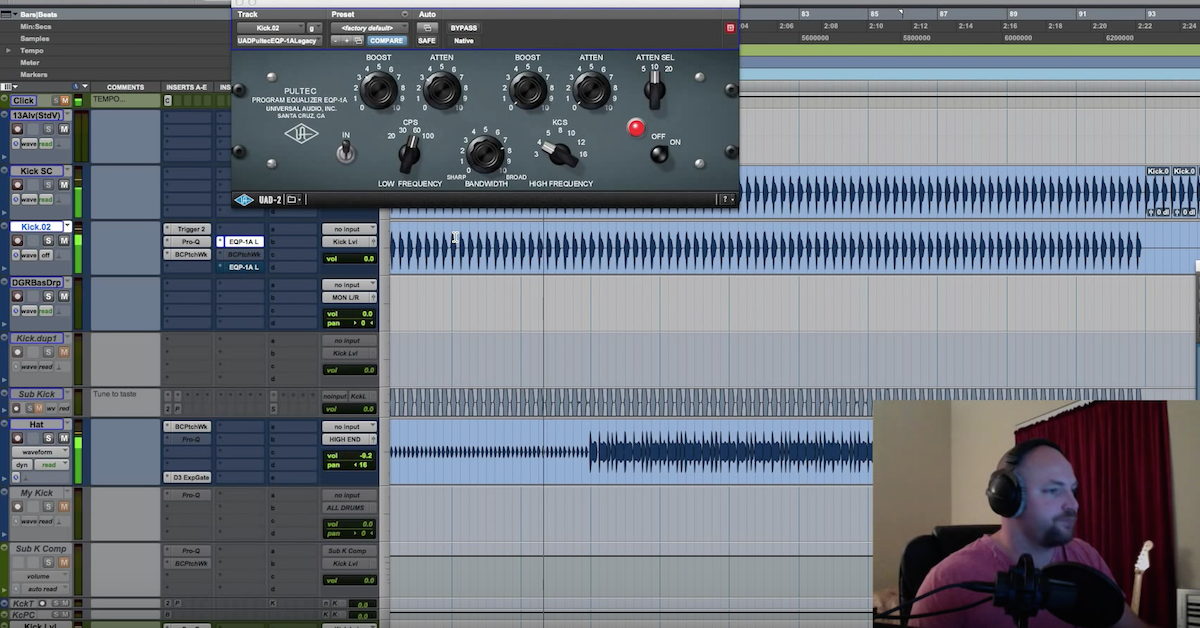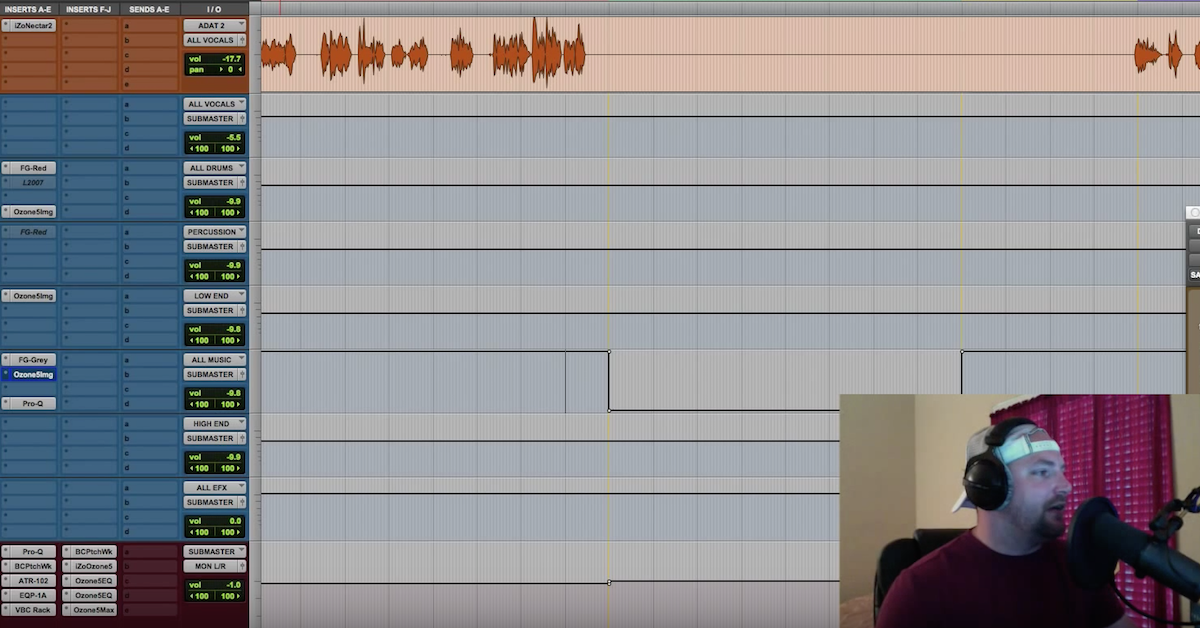Tips for Automation Workflow (+ Free Mixing Stems)
I’m gonna come into Pro Tools and we’re gonna launch the files for this song. You’re gonna get a lead vocal, I’ve got a reverb printed of the Ocean Way studios. And a piano. I’ve got a template on screen. If you guys haven’t seen my vocal video, there’s a lead vocal, a comp, and then a level. This is just a template I use. Got the Ocean Way, gonna put that underneath the piano. What I want to show you is automation. I had a couple responses on the comments of some previous videos asking how to start the automation process. What keyboard shortcuts? How are you getting through it so quickly?
This can be done on any plugin. I’m in Pro Tools so this is a Pro Tools specific trick, but I’m sure that the other DAWs have something similar. So let’s launch iZotope Ozone 5 and pull open an imager. And now we just drag these files in, the vocal is through a template chain I have which usually most of those are gonna be bypass, but in this case, I’ve previously mixed this song, so don’t be fooled those are actually the settings I used in my mix. Everything at zero This is a multi-band widener and imager — stereo imager. I’m gonna solo this piano and let’s listen to it.
[piano + vocals + iZotope Ozone 5]
This piano is getting kind of energetic right there. So let’s say I wanted to add some widening. Maybe make it brighter. Give it some excitement at just this section. First thing is I like to bypass the effect. Because I only want it to apply to this section of the piano. Then hold control, option and command on the mac, the 3 modifier keys, and click bypass. You’ll see that enable automation pops up. Let go of the modifier keys and now it’s set so you can automate it.
Now hold control and command on Mac and you’re gonna click it and that track snaps to the automation lane for that specific plugin parameter.
So now we have it set up to record the automation, or to follow the automation. To read the automation. Let’s add some automation. So we’ve got this track, this section, and right now the bypass is active across the whole track which is why I bypassed it in the first place. I’ve turned the bypass off for that section. Let’s play it from here and hear how it impacts the track adding some slight increase — we’ll exaggerate so we can really get the difference. It’s not really about adding the brightness and width to this specific song, but more the concept of the automation, so let’s listen.
[piano + vocals + automated iZotope Ozone 5 stereo imager]
It’s actually sounding pretty good with this song, and I don’t think I did that when I mixed it. Hope you guys are doing well and we’ll catch you on the next one.