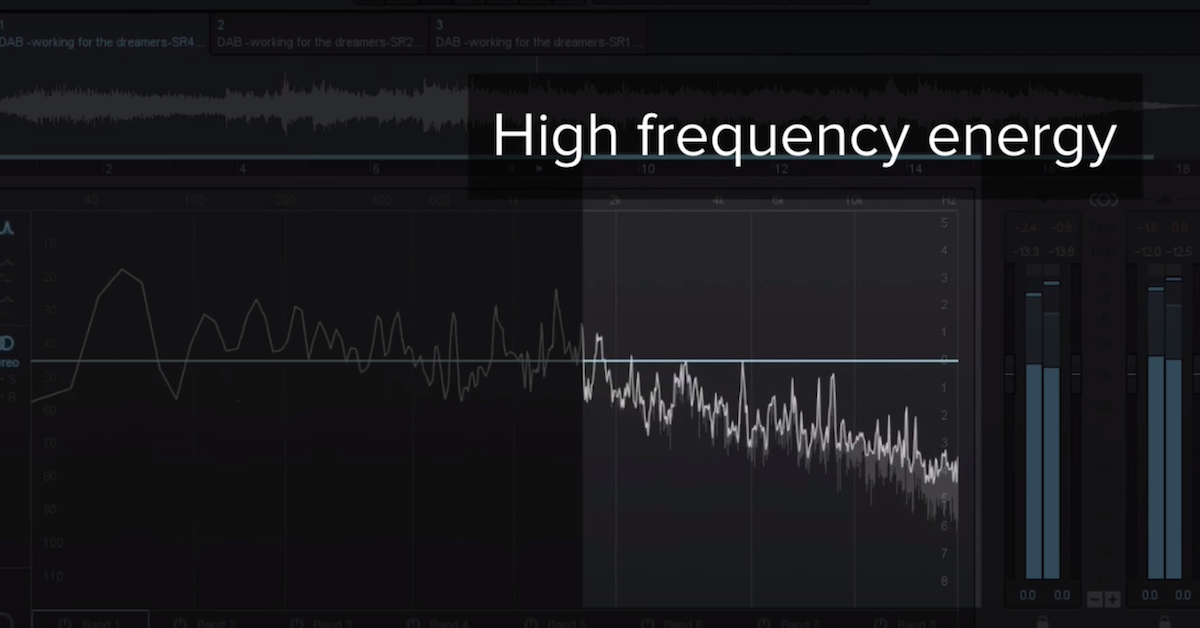The Mastering Guide to Audio Formats and Delivery Mediums
Article Content
This is an overview of master audio file formats you’ll need depending on how you plan to release and distribute your music, and how well you want to optimize your audio for a given format.
Apple Music/iTunes Store, Spotify, Amazon HD, TIDAL, and Other Online Stores/Streaming Services
File Format: 24-bit/44.1k Sample Rate (or higher) WAV Files
I first wrote this article in 2014 and as of 2021, I can now say that there is really only one main digital distributor that still has an arbitrary limitation of 16-bit/44.1k WAV files, and that is CD Baby. The rest of the digital distributors/aggregators now accept higher resolution files which is great, especially as streaming services are starting to offer lossless and high resolution streaming.
Other than CD Baby, the rest of the main digital distributors such as DistroKid, The Orchard, and TuneCore all accept 24-bit WAV files, and they can be higher sample rate files than 44.1k if available from the mastering session. There are a growing number of smaller boutique distributors/aggregators as well, too many to keep track of. They should all have their file specifications listed on their website but nearly all of them now accept 24-bit/44.1k (or higher) sample rates which is great.
Master WAV files should come directly from the mastering session, and should have never been on an audio CD or in mp3 format. They should not be altered in any way after being reduced to 24 or 16-bit and should be ready for distribution “as is”. If changes are needed, it’s always best to contact whoever did the mastering so these changes can be made from the best possible source, and checked again for quality and accuracy before being uploaded.
These files will be submitted to an aggregator (distributor) such as DistroKid, CD Baby or Tunecore, to distribute your music to a variety of online stores and streaming services of your choice. Be aware that if ample peak-headroom is not present on these WAV masters, you may experience clipping or overs when the masters are converted from WAV to AAC, mp3, and other data-compressed formats used by most online stores and streaming services. The old standard of -0.2dB peak headroom from the CD era is usually not enough to prevent potential issues downstream. More on this below.
Just be aware that if you do submit higher sample rate WAV files, in some cases, the audio will be reduced to 44.1k sample rate by the streaming service. There is no way to make a blanket statement about whether this is good or bad because it will vary from service to service depending on the software and practices used to do that. However, as lossless and high resolution streaming is becoming more common, those who are serious about audio fidelity may want to upload the highest sample rate master WAV files they have available from the mastering session. If you are self-mastering, this doesn’t mean you should export your master files at the highest sample rate your DAW/audio software allows (usually 192k), this means you should simply keep the audio at the same sample rate as the recording, mixing, and mastering session if it’s higher than 44.1k. There is no need to reduce to 44.1k just for digital distribution anymore.
Others do not trust streaming services to properly downsample the audio when needed and argue that submitting 16 or 24-bit/44.1k WAV is best, or at least safest because the mastering engineer will have ideally used the best sounding sample rate conversion they have available. I personally think we’re at a point where it is safe in most cases to upload sample rates higher than 44.1k if available which aside from likely sounding better when streamed in mp3/lossy formats, also means your project will be available to stream in high resolution for those who want to, if their streaming service of choice offers it.
One concerning thing about DistroKid is that they also accept mp3 files as masters, which is not good. Even if the mp3 (or AAC/m4a) file that you submit sounds OK, it will surely sound bad after it’s reduced in quality again (known as transcoding) by the streaming service or digital retailer. Usually the most obvious issue is swirly and garbled sounding high frequencies. This is why it’s important that you’re submitting true WAV files that have never been reduced to mp3/AAC/m4a or other low quality formats.
TIDAL: At the time of this writing, some songs and albums on TIDAL are available in “Master Quality”, meaning TIDAL users can stream high-resolution versions at sample rates higher than 44.1k in a propriety format called MQA. The ability for independent artists to participate in MQA is severely limited, and many mastering engineers are still in the dark about this process. At this time, we are in the very early stages of MQA and it remains to be seen where it will go, or if it will catch on. To learn more about MQA, click here.
After watching THIS video, you may be skeptical of MQA.
DistroKid now offers an option for independent bands/artists to have their album available as MQA. As high resolution and lossless streaming from Apple Music, Amazon, and others becomes the norm, I think MQA will slowly fade away.
Apple Digital Masters
File Format: 24-bit/96k, 88.2k, 48k, or 44.1k Sample Rate WAV Files
Some distributors offer Apple Digital Masters (formerly Mastered For iTunes) versions of releases. This means you can submit 24-bit WAV files, at sample rates higher than 44.1k to your distributor for them to pass on to Apple Music. Apple Digital Masters is not a completely separate master, it’s based on your main digital master but with a few adjustments to optimize specifically for the Apple Music AAC format. The master files must follow other guidelines specified by Apple that certified “Mastered For iTunes” mastering studios are aware of. You must use an Apple approved mastering studio in order to be eligible for an official Apple Digital Masters release. You may have to set up and pay for a separate Apple Digital Masters version of your release. Check with your online distributor/aggregator for specific details.
As high resolution and lossless streaming from Apple Music, Amazon, and others becomes the norm, I think Apple Digital Masters will slowly fade away as most of this specification and concept is covered by simply submitting 24-bit and higher sample rate master files which can easily be done now. This wasn’t the case years ago when Mastered For iTunes/Apple Digital Masters was conceived which is why it was unique at the time.
Bandcamp & SoundCloud
File Format: 24-bit/44.1k Sample Rate (or higher) WAV Files
Files uploaded to Bandcamp and SoundCloud can be 24-bit, and at higher sampler rates than 44.1k if available from the mastering engineer, which could make for better sound quality on the resulting data-compressed files such as mp3s. You can also allow users to download your original higher resolution masters, or data-compressed mp3s of smaller size if they prefer. Be aware of possible clipping and overs that can occur after conversion to mp3 and other data-compressed formats by these websites and services. More info on this below.
Compact Disc (aka CD)
File Format: DDP Image or Audio CD-R Master
A DDP image (aka DDP file or file set) is the best, quickest, and easiest way to transmit a CD master to the CD manufacturer from a mastering engineer’s standpoint. A DDP master can be easily sent via the Internet, but some small duplication orders may still require a physical audio CD-R master. A CD-R master is ideally burned by your mastering engineer and then tested for burn/write errors before shipping to the CD manufacturer. Check with your CD manufacturer to see if DDP works for them (because they are widely considered to be more reliable than CD-R), or if a physical CD-R master is needed. More info on DDP is found below.
Vinyl
File Format: 24-bit WAV Files (sample rates higher than 44.1k if available)
The WAV files for your vinyl pre-master can be at the native sample rate of your original mixes and/or mastering session (meaning higher than 44.1k/CD quality). Creating a single WAV for each side of the record will ensure that no changes with the space and timing between songs can occur at the lacquer cutting stage. Most lacquer cutting engineers and pressing plants seem to prefer receiving one file per album side, but not all. Sonic adjustments are often made by the digital mastering engineer to optimize for the vinyl format before sending it off to the pressing plant or lacquer cutting engineer.
This process can make or break the sound quality of your vinyl. Generally speaking, while it can be done, loud digital masters do not translate well to vinyl so it’s usually a great idea to have a special vinyl pre-master made. What usually doesn’t work is sending your digital master files to another mastering engineer to master them for vinyl, or make them more vinyl friendly.
Your original digital mastering engineer should be familiar with how to optimize the audio of your vinyl pre-master for the lacquer cutting (or DMM) engineer to do their best work. If not, finding a digital mastering engineer that has the experience preparing vinyl pre-masters would be beneficial. There are a lot of variables related to vinyl audio quality, so working with engineers familiar with the process is highly recommended. More info here.
When sending a WAV file for each side of the album, it’s also important to provide a cue sheet for each vinyl side, so the cutting engineer knows where to place the visual “bands” that indicate where each song starts on the vinyl itself. Most mastering software (e.g. WaveLab) can create a PDF report to indicate where the track markers are located for both sides of the vinyl, which is essential.
Cassette
File Format: 16-bit WAV Files (sample rates higher than 44.1k in some cases)
Most cassette manufacturers usually ask for 16-bit/44.1k audio though some boutique manufactures may be able to work with higher bit-depth and sample rate audio files. Creating a single WAV for each side of the cassette (or “program”) will help ensure that no changes with the space and timing between songs can occur.
When sending a WAV file for each side of the cassette, it’s also important to provide a cue sheet for each side/program, so the manufacturer knows what is intended to be on each side/program of the cassette. Most mastering software can create a PDF report to indicate where the track markers are located for each side/program of the cassette.
It’s hard to optimize the audio for cassette in great detail because the mastering engineer is rarely aware of what type of cassette tape is being used for a given project. That being said, THIS is a great overview of mastering for (or to) cassette in 2021 and beyond.
Download Cards
File Format: mp3 (or whatever you want users to download)
This is one situation where mp3 files are usually preferred when it comes to delivering your masters. Most download card services simply host the files you deliver to them and don’t do any further conversions or data compression like the streaming services do. Check your download card service for specifics.
It’s a good idea to fully tag your mp3 files with metadata so that when people download the files, they can see all this info and artwork as they normally would if they purchased the songs from a digital retailer. Most mastering engineers can easily do this from their mastering software if you provide the info to them ahead of time.
I’ve also found that my mastering clients like to receive reference mp3 files with all the metadata and artwork embedded to use for sharing directly with friends, family, and for promotional use so mp3s have become a part of my standard delivery once a project is approved.
Some audiophiles may prefer to have the option of downloading high-resolution WAV or FLAC files but typically, the average listener/fan would like mobile friendly mp3 files to download.
YouTube
File Format: 24-bit/48k WAV files or 24-bit/44.1k
This is a tricky one. Most video editors work at 48k because this is more or less the standard for video production. However, YouTube suggests that audio for music videos be delivered at 44.1k and 24-bit. 16-bit is acceptable but 24-bit will likely produce a better end result. Also, depending on the playback device, the audio might play back at 44.1k, or 48k sample rate.
This means that your audio is likely to have the sample rate converted at some point after it leaves the mastering studio. The important takeaway here is to minimize the amount of sample rate conversions your audio will be subject to by delivering masters at the same sample rate the video editor will work at. You want to avoid having the video editor convert your 44.1k WAV masters up to 48k using subpar video software, only to have it go back down to 44.1k in some cases.
Be mindful of the delivery specs for YouTube (or whatever video platform you are using) when the video editor makes their final export. Avoid using mediocre sample rate conversion algorithms that are often found in video editing software, or basic DAWs like Pro Tools, Logic, etc. iZotope RX has great sample rate conversion, and most mastering engineers have “mastering grade” sample rate conversion software which can produce better results.
Because your audio for video is likely to encounter some sample rate conversions and data-compression, I highly recommend leaving a full dB of peak-headroom for loud/dense music to avoid any clipping or distortion due to the conversion processes. Some people make the argument of making a less limited version for video use since YouTube will turn down loud music videos anyway, which you can check HERE.
If you are determined to achieve the best audio quality on YouTube, I suggest reading this forum thread that gets into the finer details.
Side Note: I’ve mastered a number of songs where upon checking the video, the audio is in mono, or the level has changed for some reason. Video editors are not always audio wizards and sometimes when they import the mastered audio or export the final video, things can go wrong. If you have the chance, I suggest checking the master video file before it gets posted for any audio issues.
Instagram/Facebook/Social Media
Much like YouTube, the variables for most socials media posts are kind of a mess but at this time, the audio is usually converted to mono in a careless way on social media services/apps. This means that audio mastered very loud (which is most modern music) can very easily distort and sound bad on social media.
If you are using social media to heavily to promote and share your music, I highly recommend reducing the level so the peaks are no louder than -3dB. You may want to check your mixes and masters in mono to see how this translates.
I also suggest checking the audio of your video/post right away to make sure it sounds acceptable before others start to hear it.
Music Licensing
File Format: 24-bit/48k WAV files (with 320kbps reference mp3)
The proper format needed for licensing your music will ultimately depend on who licenses the music, and/or how you plan to distribute it. However, the most common audio format for video use is 24-bit/48k WAV, though 24-bit/96k is becoming more common certain types of releases. Although the audio can be resampled down the line as needed, if you’re serious about submitting your music to be licensed in video productions, you’ll want to ask your mastering engineer for 48k WAV versions of your masters. This is especially true if you have also mastered instrumental versions of your songs, which most commonly get licensed.
Acquiring 48k versions of your masters and instrumentals from your mastering engineer should ensure the best sound quality as the audio is less likely to be resampled or converted down the line with potentially subpar sample rate conversion software. It’s also useful to have reference mp3s of your instrumentals for easy sending and auditioning of your music by potential licensing clients and music supervisors.
Having metadata embedded in your WAV (and reference mp3 files) can also be critical when used for music licensing so that whoever is using, or considering using the material has access to potentially critical details such as ISRC codes, songwriting, publishing, etc.
Exceptions & Notes
Always start with the highest resolution file available and acceptable for the format in which you are distributing your music. Up-sampling a 44.1k WAV file to 96k does not add any audio quality to your file and can actually make it sound worse if done using non-mastering grade software. Converting an mp3 to WAV does not “add the full resolution back”. Once a file size is reduced and encoded to mp3 or AAC, you must go back to the source to retain the quality of your original master.
You should not convert mp3s into WAV files in order for them to be used for online distribution. Once a WAV file has been reduced to mp3 or AAC, the integrity and sound quality is gone forever. An mp3 is to audio as a grainy, pixilated image is to photography. Once the data is stripped from a high-resolution file, it cannot be brought back.
Even though you can technically convert an mp3 back into a WAV file, you will still have a loss in quality compared to the original WAV file. This loss of quality is particularly noticeable in the high frequencies, resulting in a swirly, underwater sound depending on the size and bit-rate of the mp3. Even if you don’t notice these artifacts on well-encoded mp3 or AAC files, you will certainly notice problems when the mp3 or AAC file you converted to WAV gets converted back to mp3 or AAC again by the streaming service, iTunes Store, Bandcamp, SoundCloud, etc.
The same is true regarding 24 and 16-bit files. Once a file is reduced to 16-bit, it can’t be successfully converted back to 24-bit. The data is lost. This is why the files you receive from your mastering engineer should require no further processing or adjustments. They should be 100% ready for distribution and production “as is”.
File tagging and online distribution: Technically, WAV & AIFF files can contain a fair amount of metadata as well as the artwork, but the ability for most consumer software and media players to read that metadata and artwork is limited. After your mastering engineer provides WAV files for uploading to online distribution and streaming services, even if they have tagged those files with metadata, expect to submit the artwork and other metadata separately as you submit the audio files for online distribution. The distribution service you use will handle the metadata tagging that is seen by the end user based on the info you enter, and what is supported by the end file format. Some services such as TIDAL and Spotify are starting to show performance and production credits which is nice.
Each individual store and streaming service has its own file specs for files that the end user purchases or streams, but they are all usually generated from the same WAV file that you submit to your aggregator. With most aggregators, you can choose to distribute your music via iTunes Store/Apple Music, Amazon, Qobuz, Spotify, TIDAL, and the list keeps growing. There’s no reasonable way to optimize your audio uniquely for them all, but you and/or your mastering engineer can take care to be sure your mastered WAVs are optimized for the main stores which should translate well to nearly all.
The most universal concept is to leave enough peak-headroom to avoid clipping after the streaming services convert your master WAV files to a lossy format (mp3, AAC, etc.). Most mastering engineers are now familiar with this concept but for those who are self-mastering, or not familiar with this concept, here are a few tips:
Leaving up to a full decibel (dB) of peak-headroom on your master WAV files can help prevent clipping and overs when the WAV masters are reduced to a data-compressed format, which is inevitable. There are tools such as Sonnox Pro Codec to help you know how much headroom you’ll need to leave on your files to avoid clipping. However, setting the output ceiling of your limiter to -1dB, -0.5dB, or somewhere lower then 0dB is probably a good balance between safety and loudness for most applications.
That being said, a lot of big releases and high profile mastering engineers are not doing this and just letting the master WAVs hit 0dB. Whether or not you can hear the distortion when streamed or if it’s a bad thing is subjective. However, from a technical standpoint, if you want to avoid any clipping or potential distortion when the master WAV files are converted to lower quality audio for streaming, a little headroom can help.
Some popular aggregators in the US are The Orchard, CD Baby, DistroKid, and Tunecore. You upload your master WAV files and project details to the aggregator just one time, and they take care of the details regarding getting your music into the distribution channels of your choice.
DDP (Disc Description Protocol): A DDP image is basically a digital image of a compact disc that contains all the audio, track IDs, CD-Text, and ISRC codes. DDP is not prone to errors that can occur with physical CDs (and CD-Rs) such as skips, scratches, and read/write errors. This is in part why it’s best to use a DDP image for your CD production master rather than a physical CD-R. Most professional mastering software can export a mastered project to DDP format very easily. The DDP can be sent in for CD production via the Internet, either by uploading to the website/FTP of the CD manufacturer or by providing a direct download link to your salesperson.
DDP is also useful for auditioning a final master to be sure you’re hearing the exact sound quality and song/track sequencing as intended by the mastering engineer, because it rules out any errors that can often occur when working with individual WAV or mp3 files and manually assembling them in iTunes or other consumer media players. Most audio playback and CD burning software programs have settings for adding extra space between tracks, and some programs have settings that can alter the sound quality and overall levels which can be easy for users to overlook, resulting in an inaccurate listening experience.
It is not recommended to submit individual WAV files for CD production. This can lead to problems with song sequencing, incorrect CD-Text, lack of CD-Text, and in some cases the audio itself can be altered if files are handled improperly.
It’s easy these days for mastering studios and engineers to provide a complimentary DDP Player with a DDP master in order for clients to audition and approve a master on their Mac/PC, or iOS device. This is ideal because the listener will be listening to the exact same file that would be used for CD replication and most online distribution services.
HOFA makes a DDP Player that can be purchased for roughly $10 (USD) which is suggested if the mastering engineer can only supply a DDP image, but not a complimentary player to audition the DDP. DDP is especially useful when the mastering engineer and client are not in the same location because a DDP file can be transmitted via the Internet quite easily.
However, most mastering engineers will supply a DDP file with a complimentary DDP Player for approval.
ISRC (International Standard Recording Code): An ISRC code is a digital fingerprint for each of your songs which helps keep track of airplay and other ways your music can generate royalties and credits. ISRC codes are not essential for CD and vinyl releases, but your songs will need ISRC codes in order to be sold on the iTunes Store, as well as other online distribution channels and streaming services.
Some aggregators can generate ISRC codes for you if needed when you set up online distribution. However, if you are also doing a CD release, you may want to have the ISRC codes generated before finalizing your CD master so the codes can also exist on the physical CDs. Some mastering studios offer ISRC code generation, and you can apply via the ISRC website to be able to generate your own ISRC codes if you prefer. Fees may apply depending on your method of operation.
Vinyl: Ideally, your vinyl pre-master is one 24-bit (or 32-bit floating point) WAV file for each side of the record, at the native sample rate of your mastering session. Some vinyl manufacturers may request that your audio masters be sent on an audio CD-R.
Audio CD-R is limited to 16-bit/44.1k sample rate, and is generally not a good way to submit, transfer, or store a master. Only use an audio CD-R for vinyl production if absolutely necessary due to manufacturing limitations. It’s recommended to use a manufacturer and/or lacquer cutting engineer that can work directly with your 24-bit/native sample rate WAV files for vinyl projects.
Using a 3rd party lacquer cutter can greatly improve your final product. Lacquer cutting is the first and arguably the most important step in the vinyl process after your master leaves the original mastering studio. You typically have a more open line of communication with a 3rd party lacquer cutting engineer vs. an in-house lacquer cutter at a pressing plant. This is a big reason why results are typically better when using a 3rd party lacquer cutter. It’s also much cheaper and quicker to fix issues with your vinyl pre-master at the lacquer cutting stage rather than at the test pressing stage if problems arise.
Typically, when working directly with a pressing plant for your entire vinyl order, you don’t get to hear anything until the test pressing is ready, which is essentially the last 1/3 of the vinyl process. This means that any fixes will likely require major back-tracking and could be costly and delay your order.
When using a 3rd party lacquer cutter, once you approve the reference lacquer, the production lacquer(s) are cut and shipped off to the pressing plant of your choice for the remainder of the process — possibly with a stop in between for metal plating depending on who you are working with for the actual pressing. Using a “one-stop shop” or broker for vinyl can certainly be easier and less overwhelming, but you tend to see a wider variety of audio quality depending on who you choose to work with. If using a broker for a vinyl order, it’s a good idea to ask who is doing the lacquer cutting and record pressing to be sure they are using one of good quality.
You will also want to be aware of how long your sides are for vinyl releases. Depending on the size of the record (7”, 10”, or 12”), and the speed (RPM), you will be limited to how long each side can be before the sound quality starts to be compromised. With vinyl, there are no hard time limits as we have with a compact disc. Each pressing plant and lacquer cutter has their own suggested maximum times for sides, but generally speaking, sides will sound better the shorter they are, and short sides can usually be cut louder than long sides. Long sides are susceptible to distortion (inner groove distortion), graininess near the end of the sides, and the overall level of the sides will likely be on the quiet side. Some manufacturers will not guarantee sound quality after exceeding a certain time.
THIS is my favorite guide for suggested vinyl run-times.
For the vinyl pre-master, it may be worth removing songs from your album or shortening some songs to avoid long sides. The longest side usually determines the overall level and tone of the entire record, so creating the shortest, most even sides will produce the best results in most cases. Low-frequency content also plays a role in how loud the record can be cut. Most digital mastering engineers are knowledgeable about what will work and what won’t when it comes to low-frequency content and will usually make adjustments to the low end as well as any high-frequency problems such as vocal sibilance or overly bright cymbals.
Skilled lacquer cutting engineers can sometimes produce good sounding records at long lengths, but the results usually vary depending on the source material and person doing the cutting work. Maximum times for sides are posted for a reason and should be taken seriously if you care about the sound quality of your vinyl.
You can read an article I wrote about the importance of lacquer cutting for vinyl by clicking here.
Apple Digital Masters: Only mastering studios that have been certified by Apple are allowed to provide masters for Apple Digital Masters releases. What Apple Digital Masters means is that your digital distributor is submitting your mastered WAV files to the Apple Music at 24-bit, and the highest sample rate available for your project. Up-sampling a 16-bit/44.1k master to 24-bit/96k will not be beneficial, but if your mastering engineer can provide high sample rate, 24-bit masters, an Apple Digital Masters release may be worth considering.
The other important step in the Apple Digital Masters process is that the master is auditioned through a special encoder to be sure that it will not clip or contain overs when converted to AAC for distribution via Apple Music. Without leaving the proper amount of headroom on loud digital masters (as most are these days), it’s fairly easy for clipping or overs to occur when your loud mastered WAV files are converted to AAC, or other compressed formats such as mp3.
The severity of the clipping that occurs depends on the material, how loud it’s mastered, and other variables controlled by the mastering engineer. This is why careful testing must take place for each song within each project to qualify as Mastered For iTunes compatible. Every second of every song must be analyzed through the encoder to test for overs and the proper headroom must be set to avoid these overs throughout the course of the song, or complete album. Offline encoder checking via Sonnox ProCodec is, in my opinion, the best way to check for post-encoding overs with repeatable results. Using tools that run in real-time on playback do not provide repeatable results when it comes to overs.
The most common method to prevent clipping and overs when your mastered WAV files are converted to a compressed format, is lowering the output ceiling of the final limiter in the mastering session to a certain point in order to leave enough headroom for the file conversion and data compression process. Back when CDs were the main digital format, the standard setting for a digital limiter’s output ceiling was -0.2dB, to prevent distortion with cheaper CD players and playback components. It was eventually discovered that -0.2dB is not enough headroom to prevent clipping when loud masters are converted to compressed formats such as mp3 and AAC. It’s becoming more popular to lower the final limiter output ceiling to as low as -1.0dB to prevent clipping and overs when the file is converted to a compressed format. Again, the actual clipping instances will depend on the variables of the material and how it’s mastered. Typically, you want to lower your output ceiling as little as needed, but just enough to prevent these overs when converted to mp3 or AAC. The optimal setting is dependent on your specific material and the target compressed format. Lower quality mp3s tend to clip more easily than higher quality mp3s.
There are a variety of tools that a mastering engineer can use to know how a master will react to a certain mp3 or AAC encoding. Some popular options are Sonnox Fraunhofer Pro-Codec, Sonnox Codec Toolbox, the Encoder Checker that is now built into WaveLab, iZotope Ozone, NUGEN MasterCheck Pro, as well as tools and droplets provided for free by Apple. However, the tools provided by Apple are Mac/OSX only. The Sonnox ProCodec plugin comes in in VST, AAX, RTAS, and AU formats so they can run within a number of audio software applications on both Windows and Mac OSX. Sonnox Codec Toolbox has standalone version as well that can run on its own outside of any other audio software. This is my preferred method of testing because of the offline encoding option which gives you 100% repeatable results.
If you do not wish to do an official Apple Digital Masters release, it doesn’t hurt to comply with as many of the guidelines as possible. Even if you only choose to submit 16 or 24-bit/44.1k WAV files to your distributor/aggregator, you can still have your mastering engineer be sure that there is enough headroom in the WAV files you submit to avoid clipping and overs after the lossy encoding process. This can result in a more pleasing sounding file for the end user that purchases or streams your music via Apple Music, as well as other stores and streaming services.
The Apple Digital Masters theory can be applied to most of the online distribution channels as well. However, it’s not always clear what format your WAV file gets converted to after you upload it. There is not a realistic way to test exclusively for all the various encoders your music could encounter. It’s important to communicate to your mastering engineer, how and where you plan to distribute your music, and read the fine print on the file specifications for any given distribution service.
Why doesn’t iTunes recognize my CD info?
If you’re wondering why iTunes or other music playback software on your computer will not recognize song titles, artist name, album name, cover art and other info when you insert your audio CD, please see this article.