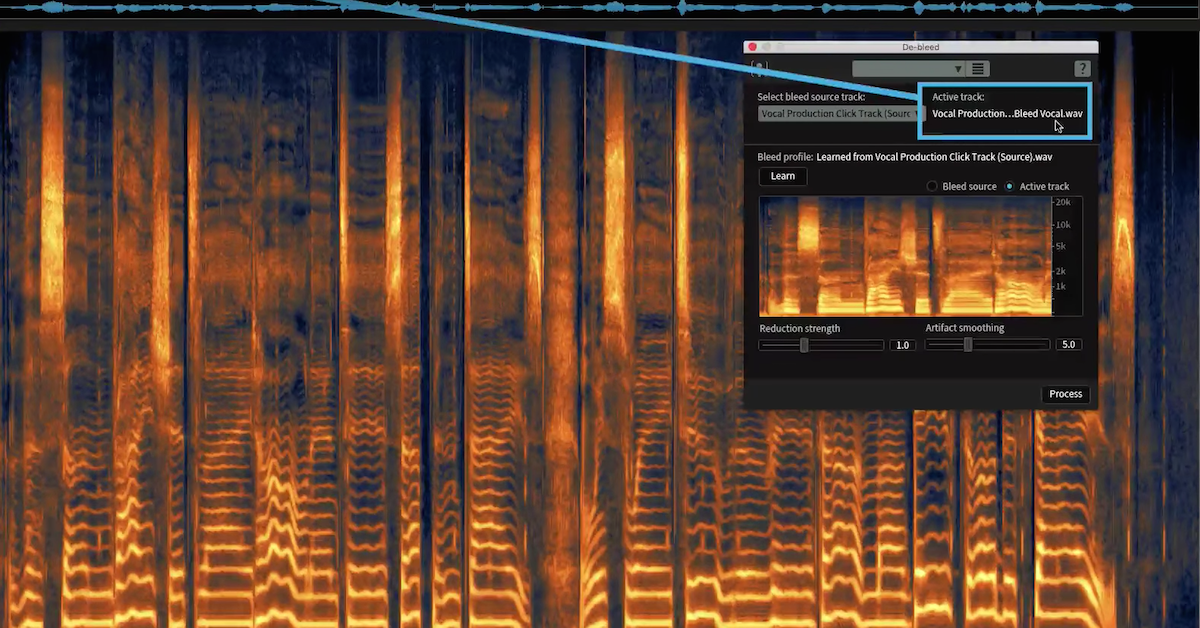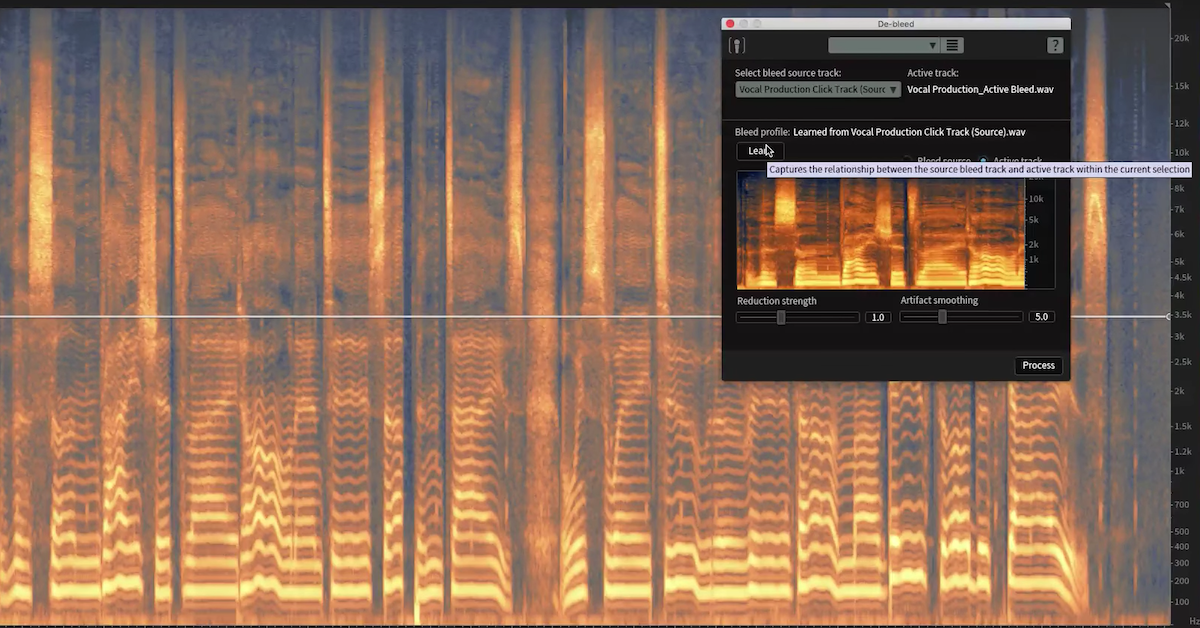RX 6 | Mouth De-click Tutorial
Once you’ve downloaded the two test files for this tutorial from the RX webpage, one called “Male Click,” and the other, “Female Click,” and opened them in RX 6 by dragging them into the RX application window, or by opening RX and pressing Command+O, or Control+O on a PC to locate and open the files, your RX window should look like mine with the files, “Male Click” and “Female Click” in tabs side by side on the top left hand side of the screen.
Mouth De-Click detects and reduces mouth noises, such as clicks and lip smacks. It’s designed for use on longer audio selections, but it can also be used to remove individual clicks. Let’s have a listen to each sample.
Here’s the male vocal. Pay special attention to when he says, “Learned in the software world,” and later when he says, “Optimism.” Remember, we’re listening for click mouth noises.
[male vocal]
Now I’ll switch to the second tab and play the female vocal. Listen carefully to the moment right before she begins speaking, and again when she says, “Drives me absolutely.” Have a listen.
[female vocal]
Now that we’ve heard their respective mouth sounds, I’ll flip back to the first tab with our male vocal. Now, before we can take care of his clicks, let’s explore the modules parameters so that we can make the most of Mouth De-Click. I’ll call it up here on the right hand side.
Starting off with sensitivity, this determines how many mouth clicks are detected in the signal. Increasing sensitivity can impact plosives, reducing or damaging the original signal, so I’m going to be fairly conservative and leave my sensitivity settings at 2.5.
Frequency skew targets the detection and removal of clicks to lower or higher frequencies. Now, negative values are more suitable for generic clicks, such as those found on vinyl recordings. A setting of zero or above, however, targets mouth clicks in the middle frequencies, which is where the clicks in this sample reside.
I’m certain of this, because those clicks we heard earlier were audibly high frequency in nature. So I’ll bring my skew to around 6.8. I’ll adjust it later if need be.
Click widening extends the repair area around detected clicks, compensating for mouth sounds such as lip smacks that have a decay. In this example, I’m going to leave mine at a value of one.
Now, instead of previewing the effect that these settings will have, I’ll press output clicks only. I’m doing this to see if the module is only detecting mouth clicks, and not residual speech.
Now that the box is checked, I’ll press preview.
[mouth clicks]
I’m definitely only hearing clicks there. Now, to really drive home the usefulness of this output clicks only feature, watch what happens if I increase my sensitivity slider to say, 8 or around 8. Now, press preview again using the output clicks only setting.
[clicks and voice, robotic]
I’m definitely hearing residual noise from the vocal, and not just those clicks, so I’ll bring my sensitivity slider back to 2.5. Now that I’ve restored my parameter settings, I’m going to untick this box and press process.
So, here’s before, and listen for those words again.
[male vocal]
And here’s after.
[male vocal, processed]
Now let’s move on to the female vocal, which is especially clicky.
Now, for context, let’s hear this female vocal again. Remember, she makes mouth noises before she begins speaking, and then a little later on when she says, “Drives me absolutely.” Have a listen.
[female vocal]
So for this example, I’m going to keep my settings from the previous sample, and press preview with output clicks only clicked. I’m doing this to see if the settings will enable the module to collect only the mouth clicks. Now I’ll press preview.
[mouth clicks]
I’m definitely only hearing clicks here, so I’ll untick this box and press process.
Let’s listen back.
[female vocal, processed]
That’s definitely much better, but I’m still hearing a clicky mouth noise at around the 1.6 second mark. Have a listen to when she says the word, “All.”
[female vocal]
So, I could use the module to remove this click by highlighting just that moment at 1.6 with my time selection tool and pressing process with my settings as they are, but instead, I’m going to run the module over the whole sample once more, to see if Mouth De-Click will detect and remove just that moment on its own.
I’ll press process, and watch that moment at 1.6.
There. Mouth De-Click only targeted just that click noise, and removed it. Let’s have a listen back.
[female vocal, processed]
In fact, running Mouth De-Click twice sometimes produces a better result than a single pass. This is because an initial run can miss the quieter clicks that were masked by louder clicks, so once again, here’s before…
[female vocal]
And here’s after.
[female vocal, processed]
And there you have it. For more information about the new modules in RX 6, and to download your own test files, visit izotope.com/RX.