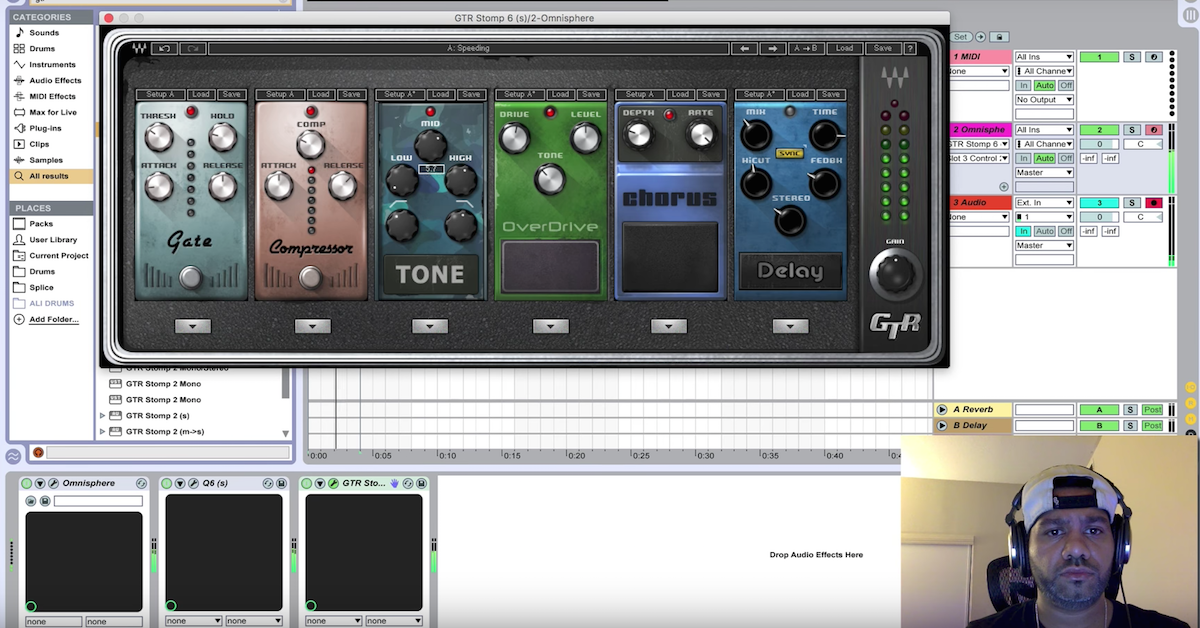Logic Pro X Sculpture Synth: LFOs, Vibrato, Jitter & More [Course Excerpt]
So starting with LFO 1, let’s turn one on. There are two possible targets with this LFO. I’ll set it to pitch so we can hear things clearly, and I’ll turn that up a little bit. So right now, it’s set to a sine wave. Let’s see what we get.
[synth, sine wave LFO]
Here it is without.
[synth, no LFO]
And with.
[synth with LFO]
So we can set that to sync to beat, or we can set it freely. We can set it to a mono phase, which means it’s always going to play the same LFO, no matter how many notes I play, or poly, which means it’s going to set off more than one LFO for each note.
There is different waveforms here. You can have triangle…
[synth with triangle LFO]
And rectangle.
[synth with rectangle LFO]
Unipolar and bipolar. There’s Sample & Hold.
[synth with Sample & Hold LFO]
Okay, a lot of cool features here. You can also have this — by using this curve feature down here, and actually, this only works with certain ones — yeah, if we look at the sawtooth wave, you can see we can change the shape of it with this knob down below.
I’ll put that back on Sample & Hold, and I’m going to look at this envelope decay and delay feature. We saw this in another synth before this. This delays the onset of the LFOs influence, and this decays the LFO influence over time, so let’s hear it with a delay first.
[synth with LFO delay]
Okay, so that’s kind of cool. Let’s hear it with the decay. So it’ll start out modulating, and then it’ll slowly die away.
[synth with LFO decay]
So kind of cool. You can have two different targets for this LFO, and there’s another LFO right next to it, which gives you two additional targets, and two — another complete set of controls.
Then there’s something called jitter. Let me turn this off before we go on. There’s jitter. Jitter is like an LFO with a Sample & Hold in a way. It kind of moves around — it jitters around randomly. You’ll hear what I mean right here.
[synth with jitter]
So it’s cool when you want that kind of jittery type of sound, which is why it’s called jitter.
You can have two different targets for each one of the jitter functions as well.
Let’s look at vibrato. This is a dedicated vibrato modulation. Right now, it’s set to zero. There’s something here called via. Depth via, vibe control, and if I look down below where it says MIDI Controller assignments, it says, “vibe, depth control, after touch.”
This means that currently, the via control in the after touch feature of your keyboard if you have one. I do have that control on mine, so as I increase the after touch, or push down more after I initially push down the key, you’ll hear the vibrato start to kick in moreso.
Let’s hear what it is, first of all, with no via control.
[synth, no via]
And here it is with a lot of via control.
[synth, via control]
So it’s increasing the intensity of the vibrato with the after touch. And we have this phase on mono-to-poly spectrum here, we have all of the same waveforms that we had in the LFOs, and a curve control that distorts the wave.
Then we have — let me turn that off — then we have velocity, and note on random. First of all, velocity. Let’s look at pitch. I’ll turn it all the way up.
So this is going to have velocity affect pitch. So if I hit the same key with different velocities, I’ll get different pitches.
[synth, playing with velocities]
Okay, so that’s fairly obvious. There’s also something called note random. So every time I hit the same note, I’ll get a different pitch.
[synth, random pitch]
So that’s an interesting thing as well. Let me turn that off, and then here again, we have these two blank controller assignments.
Alright, so before I go on, we’ll take a break, and I’ll come back and explain, there’s two envelopes here that can be set to two different targets each, and this morph pad, which is unusual on its own right.


![Logic Pro X Sculpture Synth: LFOs, Vibrato, Jitter & More [Course Excerpt]](https://theproaudiofiles.com/wp-content/uploads/2017/07/Logic-Pro-X-Sculpture-Synth-excerpt.png)