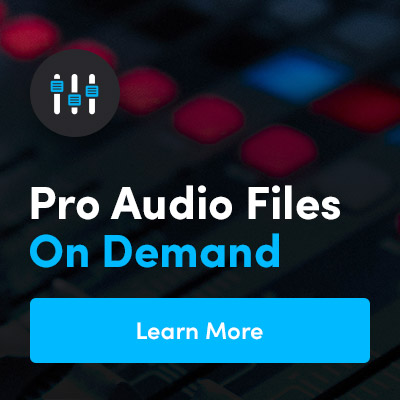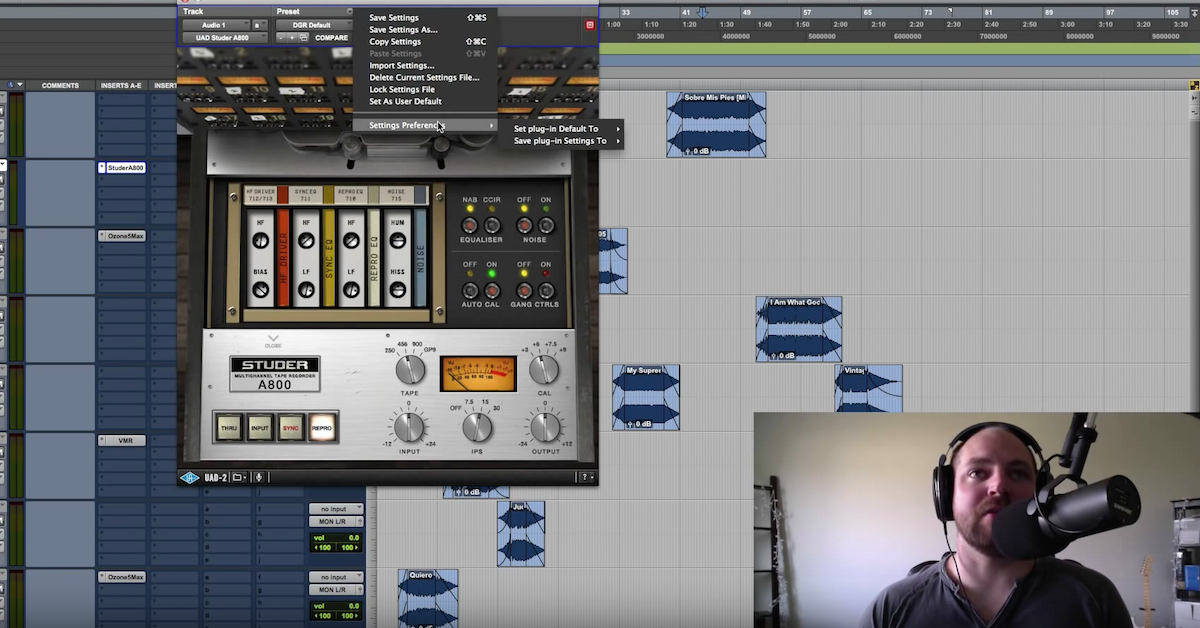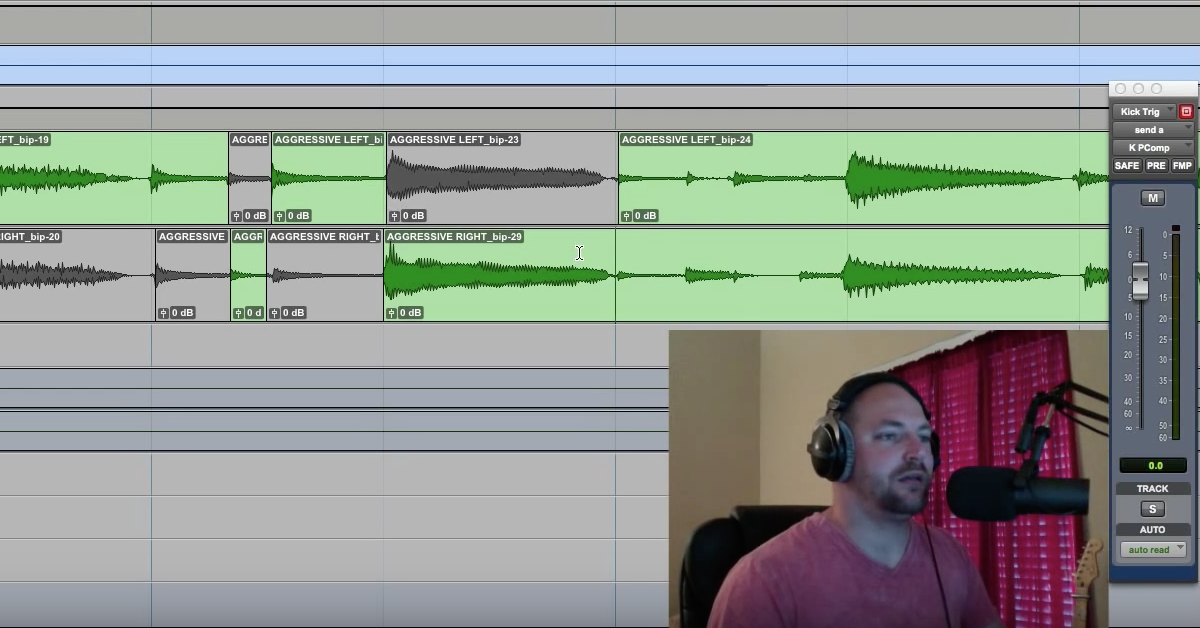7 Useful OS X Shortcuts for Audio Engineers
Article Content
Shortcuts are nice because, well, they’re shortcuts. Here are seven I use regularly:
1. Change Audio I/O From the Menu Bar
Hold Option and click the speaker icon on the menu bar to quickly change audio I/O.
2. Adjust Volume in Smaller Increments
When using the keyboard to change volume, hold down Shift+Option to change the volume in smaller increments.
3. Adjust Volume Silently
You know the sound: “pftt… pfft pfft pfft.” Kind of annoying sometimes. Just hold down Shift when changing volume with your keyboard to temporarily mute the feedback sound. You can also disable it completely in System Preferences > Sound > Sound Effects (or hold Option when you tap an F-key and it opens System Preferences for that function).
4. Take a Perfect Screenshot
Tired of sloppy screenshots? Press Command+Shift+4, then Space, and click any window or menu.
5. Quickly Force Quit Pro Tools When It Freezes
When right-clicking an app’s dock icon, hold Option to change ‘Quit’ to ‘Force Quit’. Just remember the app quits immediately without warning or saving. But that’s okay because I know you’re compulsively Command+S’ing.
6. Paste Formatted Text as Plain Text
Instead of Command+V to paste, hold down Command-Shift-Option-V and it will paste your text as plain text stripped of any formatting.
7. Move Files in Finder
Use Command+C to copy a file or folder as usual, but hit Command+Option+V to “move” the item, effectively cutting and pasting a document or folder into a new location. This is limited to OS X Lion and later.
—
Thanks to @SlauBeSharp for #3 and @SlamAcademy for #1.